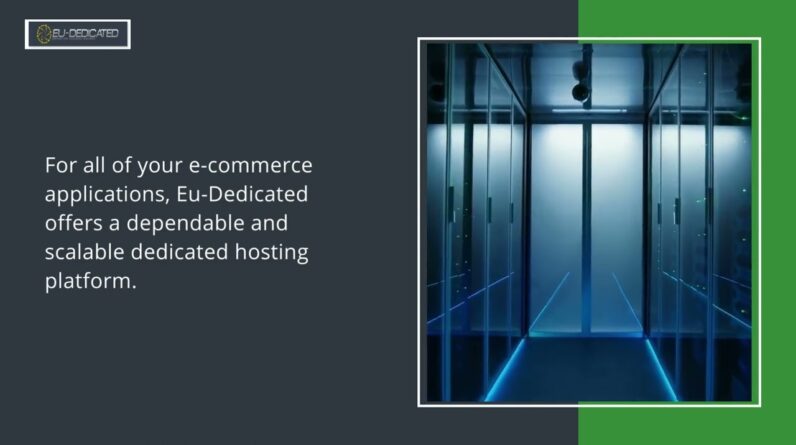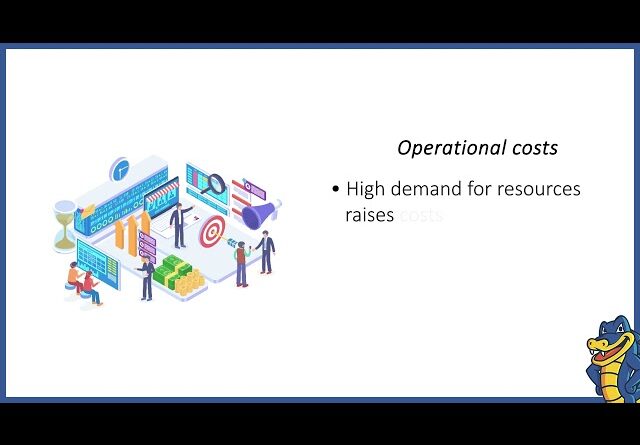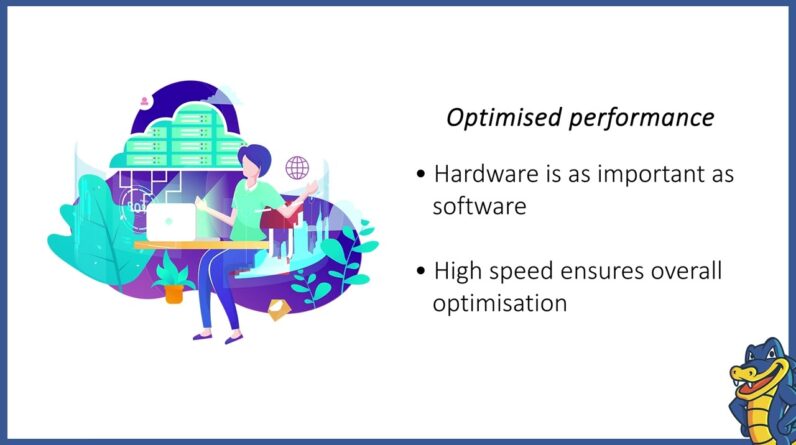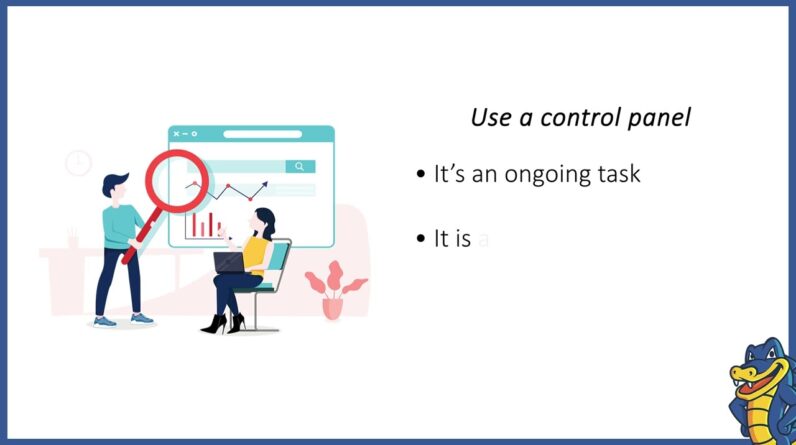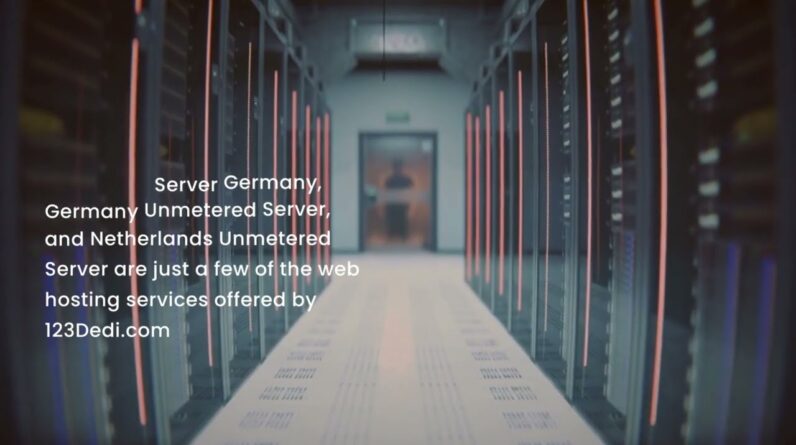"Faster Hosting with FREE SSDs, Pre-Installed WordPress + Free Web Builder, 24/7 US Based Support"
Unlimited Bandwidth, Storage and Email, $150 Ad Credits with Bing, Yahoo, and Amazon, 20x Faster Hosting
This video tutorial will help you on how To Install Webuzo control panel in Linux VPS/Dedicated server.
Get in touch with us for your hosting queries:
https://www.accuwebhosting.com/contac…
Email:
Twitter:
Facebook:
Telegram channel:
Phone: 8777674678
[Music] Welcome to the accu web hosting video Tutorial Today we will guide you on how to Install webuso control panel in linux Vps or dedicated server If you want a pdf file of this video Tutorial you can download it from our Telegram channel accuweb hosting We have mentioned our telegram channel Link in the description Kindly click on the link and find the Pdf file of this video tutorial Before we begin take a look at Accuwebhosting.com to review various Hosting services offered by us You can contact us through chat phone or Send us an email at sales at Accuwebhosting.com [Music] Let’s begin the tutorial Webuzo is a multi-user control panel Built for hosting providers resellers And website owners it’s a powerful and Easy to use web hosting control panel Used by users around the world Webuso can be installed on various types Of servers and supports ubuntu alma Linux and centos Webuzo allows hosting providers and Users the ability to automate server Management tasks while offering your Customer s the tools they need to manage Their sites
Webuso offers three access levels admin Reseller and user Let’s check the system requirements of Webuzo Operating system webuso is supported on Centos 7x or 8x or red hat enterprise Linux 7x or 8x or scientific linux 7x or 8x or ubuntu lts version 18.04 or 20.04 Ram in order to install the webuso Control panel you should have a minimum Of 1gb ram on the server we recommended 2gb ram for best performance Ports if the firewall is enabled on the Server you will have to open 2002 2003 2004 2005 21 22 25 53 80 143 443 465 993 587 and 3306 ports Yum apt-get tar and wget packages should Be installed on your server Disk space webuzo control panel requires A minimum of 5 gb disk space we Recommended 10 gb for best performance You should have root access on the Server Php apache and mysql should not be Installed on the server Let’s install the webuso control panel On the server Step 1 is log in into the server using The root user We have successfully logged into the Server Step 2
Before starting the installation process We have to update the server so that the Latest packages can be installed Also you need to install some other Required packages To update the server run the following Command The server update process has been Completed To install epel extra packages for Enterprise linux repository on your Centos server run the following command This repository will help to download The other required packages To install the required package install Wget to download the installation script Step 3 is to set the host name Sometimes installation scripts show an Error that your hostname is not fully Qualified to fix this you will have to Set a fully qualified hostname To check the hostname run the following Command To set the fully qualified host name run The below command You will have to replace Server.example.com with your desired Hostname in the above command we are Using Server.demovpstest.com as the hostname You can also create the hostname in the Same way with your domain name Step 4 is to run the following commands To download the webuso installer package
On your server Step 5 is to change the permissions of The file to make it executable Step 6 is to run the installation script By running the below command This will install the lampstack dns Server ftp server and webuso control Panel this process may take 10 to 15 Minutes to complete Once the installation process is Completed you will see the screen as Mentioned on the screen Login information of webuso control Panel Webuso has two sections admin panel and End user panel Admin panel To log in to the webuso admin panel Visit the following url Http colon Your ip colon 2005 Or http colon Your ip colon 2004 The username is the root and the Password will be the same as your root User End-user panel To log in to the webuso end-user panel Visit the following url Http colon Colon your ip colon 2003 Or http colon Your ip colon 2002 The username and password will be the
Same that you entered during the end User account setup Let’s login into the webuso admin panel Enter the username and password of the Root user in the desired text box Click on the login button Congratulation you have successfully Installed the webuso control panel on Your server now you can manage web sites Databases email accounts ftp accounts And many more tasks from the webuso Control panel Let’s quickly sum up the context of this Video We saw how to install webuso control Panel in linux vps or dedicated server Hope this video will be helpful for you If you like our technical videos please Press the subscribe button and bell icon To receive instant notification of our New videos Each like is important to us so do not Forget to symbol us To download a pdf file of this video Please subscribe to our telegram channel Accuweb hosting where you will have Access to the pdf files of all our Videos Thank you for watching