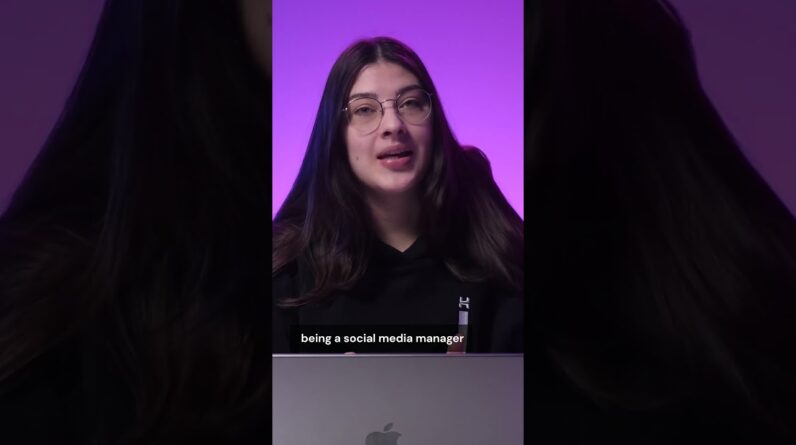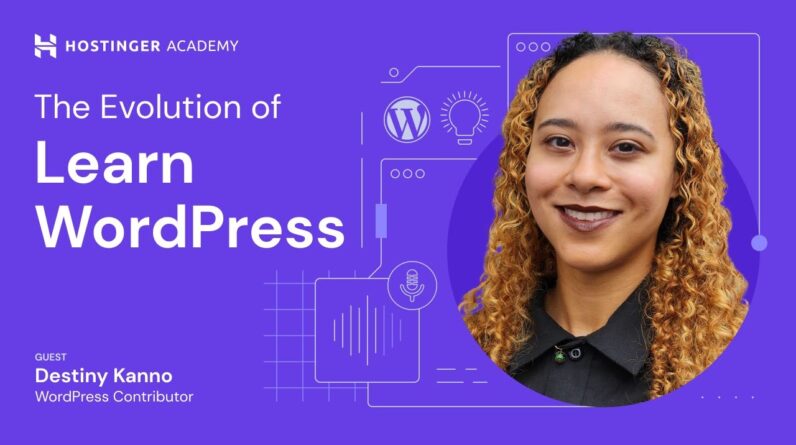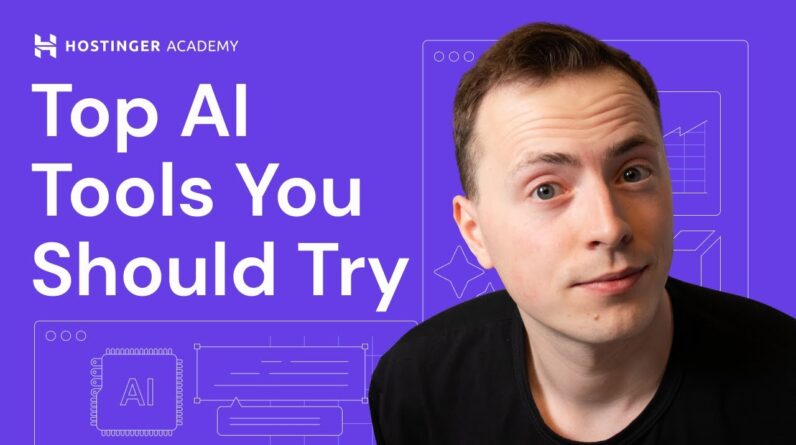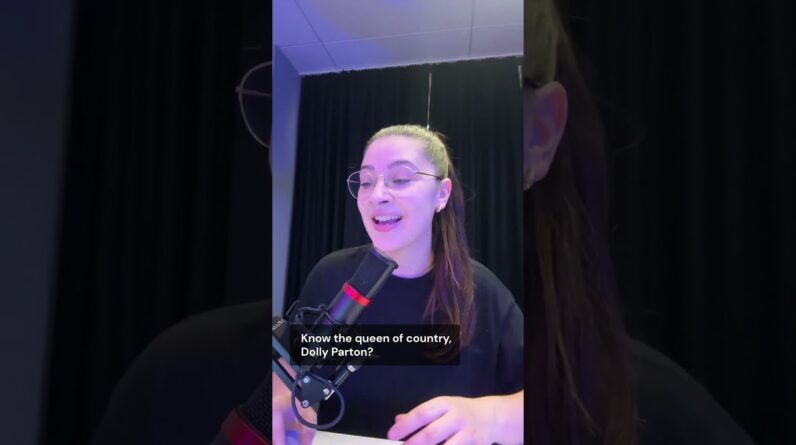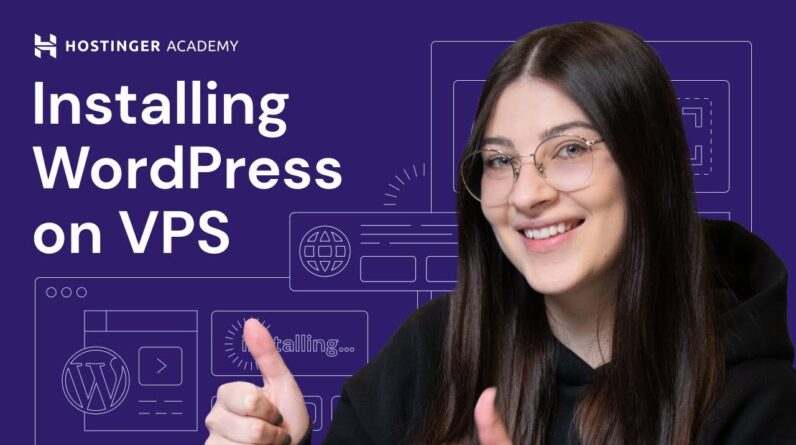"Faster Hosting with FREE SSDs, Pre-Installed WordPress + Free Web Builder, 24/7 US Based Support"
Unlimited Bandwidth, Storage and Email, $150 Ad Credits with Bing, Yahoo, and Amazon, 20x Faster Hosting
Learn how to fix the 504 Gateway Timeout error with various possible solutions! Start your WordPress website today with Hostinger web hosting 👉
💥 Use the discount code HA10 to get 10% OFF!
The 504 Gateway Timeout error occurs when a browser’s request to a server cannot be completed in time. In some cases, you’ll need to perform multiple fixes to solve the issue. Watch this video to learn the possible causes of the 504 error and how to fix it within 10 minutes.
__________________________________________
📚 Get Our eBooks!
WordPress Cheat Sheet:
7-Day WordPress Course:
Build a Website in 9 Steps:
____________________________________________
📌 Handy links
How to Fix 504 Gateway Timeout Error: 10 Reliable Solutions:
How to Fix Fatal Error: max_execution_time Exceeded Error in WordPress:
Is this Website Down? How to Check if Your Site Is Working Worldwide:
Join the Hostinger Affiliate Program:
Would you like to explore our services? Try our hPanel demo! 👉https://bit.ly/31NRfTn
__________________________________________
⭐Follow Us⭐
Instagram:
Twitter:
Facebook:
WordPress Explained Group:
Hostinger Tutorials:
Subscribe to our channel:
__________________________________________
🕒 Timestamps
__________________________________________
00:00 – Intro
00:10 – What Is 504 Gateway Timeout Error?
01:42 – Refresh the Page
02:26 – Flush the DNS Cache
04:10 – Try a Different Browser
04:41 – Check Order Usage
06:05 – Check Plugins
07:03 – Check the Error Log
08:21 – Check CDN
08:54 – Contact Customer Support
__________________________________________
The 504 Gateway Timeout error is one of the most common server-side errors. This issue can happen due to various factors, such as:
👉 Firewall misconfiguration
👉 Connectivity issues
👉 Web server overload
👉 Unresolvable domain
There are multiple possible solutions to fix the 504 Gateway Timeout error:
📌 Refresh the Page
In most cases, refreshing the web page will solve the 504 Gateway Timeout error.
📌 Flush the DNS Cache
Stored DNS cache files can cause errors if they get outdated or corrupted. The ipconfig /flushdns command can be used to flush the DNS cache for all Windows versions, but macOS commands vary:
👉 macOS 13 Venture:
sudo killall -HUP mDNSResponder; sleep 2; echo macOS DNS Cache Reset | say
👉 macOS 11 Big Sur or 12 Monterey:
sudo dscacheutil -flushcache; sudo killall -HUP mDNSResponder
👉 macOS 10.11 El Capitan, 10.12 Sierra, 10.13 High Sierra, 10.14 Mojave, or 10.15 Catalina:
sudo killall -HUP mDNSResponder
👉 macOS 10.10 Yosemite:
sudo discoveryutil udnsflushcaches
👉 macOS 10.7 Lion, 10.8 Mountain Lion, or 10.9 Mavericks:
sudo killall -HUP mDNSResponder
📌 Try a Different Browser
Sometimes, the error is related to your web browser, so try loading the website using a different browser.
📌 Check Order Usage
If your site has reached its plan’s resource limits, try extending the maximum execution time limit. A longer-term solution is upgrading to a hosting plan with more resources.
📌 Check Plugins
Outdated and incompatible WordPress plugins might trigger the 504 Gateway Timeout error. So, temporarily disable them to pinpoint the source of the error.
📌 Check the Error Log
Corrupted code due to website updates or edits is another possible factor causing the error. You can check the PHP error log via your hosting control panel.
📌 Check CDN
CDN services might cause the error due to scheduled maintenance. Try checking the Cloudflare system status to identify any network issues.
📌 Contact Customer Support
If the error message still appears after you perform all possible solutions, reach out to your host’s customer support team for help.
_________________________________________
▶ Want to see more awesome tutorials like this one in the future? Subscribe! 😁
https://www.youtube.com/c/HostingerAcademy?sub_confirmation=1
▶ If you have questions, don’t hesitate and join and ask them in our Facebook group:
https://www.facebook.com/groups/wpexplained
__________________________________________
Thank you for watching! Let us know in the comments below if you have any questions. Good luck on your online journey. 🚀
#howtofix504gatewaytimeouterror #504gatewaytimeouterror #hostingeracademy
Hi my name is and today I will show you How to fix the 504 Gateway timeout error Let's go [Music] 504 Gateway timeout is a server-side Error website owners and visitors Commonly encounter this issue occurs When an HTTP request from a browser Takes the server too long to complete Resulting in an error message the 504 Error message will vary on different web Browsers for example Google Chrome Displays this site can be reached Website took too long to respond Meanwhile on Mozilla Firefox the error Message will say 504 Gateway timeout the Server didn't respond in time there are Several factors that can trigger this Error status code in order to properly Troubleshoot it you'll need to identify The causes of the 504 Gateway timeout in The first place If the error appears on different Devices and web browsers your network Equipment like the modem router might be Experiencing a temporary connection Problem Faulty firewall configuration is another Factor that can cause this error Sometimes the DDOS protection and Mitigation systems might block requests From a specific content delivery Network Or internet service provider If a web server runs low on resources it
Can get overloaded as a result it causes A slow response time or even a timeout Making the server unable to complete Requests The 504 error might occur when a domain Cannot resolve to the correct IP address This issue can happen if a webmaster Modifies the domain configuration such As pointing it to a different IP address Or name server whatever the cause may be I will show you a few reliable methods To fix the 504 Gateway timeout error The first method is to refresh the web Page you are visiting it may sound Simple but it's the most common fix to Resolve the 504 Gateway timeout error to Do this click the refresh button next to Your web browser's address bar you can Also press F5 or Ctrl F5 to clear the Browser cache and force refresh the page If the issue persists consider checking If the website is down using a website Checker tool this method can also help You determine whether the problem is Related to your local network connection For example I'm using website Planet Here simply type the website address and Click check wait until the process is Complete and you will see the website Status including its IP address and Response time Even though the DNS Cache can help speed Up your site loading time it can cause The 504 Gateway timeout error if the
Cache stored in your web browser is Outdated or corrupted so flushing the DNS cache might fix the issue each Operating system has its own methods for Flushing the DNS cache I will show you How to do it on Windows and Mac OS let's Start with Mac OS since the operating System has various versions the commands For flushing DNS depend on the one you Have installed so the first step is to Check what Mac OS version you currently Have to do that simply click on the Apple icon then select about this Mac Next open the command terminal window by Typing terminal into the spotlight Search field alternatively you can press The F4 key on your keyboard once the Terminal window appears insert the Command specific to your Mac OS version And press enter we have provided various Commands in the video description so Check those out below after entering the Command the system will prompt you to Provide the admin password enter the Password and press enter now let's flush The DNS cache on Windows unlike Mac OS The commands are the same regardless of The windows version you currently use First open Windows run by pressing the Windows key and R together then type in CMD into the open search field and hit Enter to open Windows command prompt Once inside Windows command prompt type In ipconfig slash flush DNS and press
Enter windows will automatically clear Your DNS and reset the DNS resolver Cache you will see the confirmation Message that says Windows IP Configuration successfully flush the DNS Resolver cache this indicates that the Process was successful Sometimes users might make certain Changes to their browser settings Resulting in the 504 Gateway timeout Error to check if the error is browser Related try using a different browser For example if you use Google Chrome on Windows try accessing the website using Firefox or Opera similarly if you use Safari on Mac OS consider using Chrome Or Brave to visit the website I also Recommend performing a fresh install of Your current browser to see if it solves The error The 504 Gateway timeout error can occur If your website has reached its hosting Plan limits each hosting plan has a Certain amount of resources for ensuring Optimal website performance which might No longer be sufficient if your site Receives unexpectedly high traffic you Can check the resource usage by your Website's hosting control panel for Hostinger's users access hpanel and Navigate to the order section then open The order usage menu to check whether Any resources has reached their limit if This is the case consider increasing the
Maximum execution time limit that's Because server timeouts might happen if The PHP scripts fail to complete the Process within the Define duration this Method will help prevent the PHP scripts From being flagged as errors during the Process to increase the maximum Execution time value via hpanel go to PHP configuration under the advanced Section then click the PHP options Tab And scroll down until you find the max Execution time field you will see that The default value is 30 seconds increase It to 60 and click the save button if The error still appears try increasing The value between 120 to 180 seconds Note that this fix is only temporary if You receive another 504 Gateway timeout Error due to Resource usage limits Upgrading to a hosting plan with more Resources will be the best option In some cases the 504 Gateway timeout Error can happen due to outdated or Incompatible WordPress plugins some Plugins related to caching might also Trigger the error you can temporarily Disable them to check whether the issue Was caused by a defective plugin I will Show you how to do it via hpanel's file Manager first open the hpanel dashboard And navigate to file manager on the file Manager screen head to the public HTML Directory open that and go to the WordPress content file now change the
Plugins directory name to disable all of Your WordPress plugins for example from Plugins to plugins.disable then click The written name button if your website Works normally after disabling all the Plugins you need to locate the one that Is causing the error to do that you must First restart the plugins directory name To its previous name then rename each Plugins file to disable it one by one to Pinpoint the source of the error Corrupted code due to recent website Updates or modifications can be another Factor that causes the 504 Gateway Timeout error if this is the case Checking the error log is the easiest Way to locate the issue hostinger has a PHP error logging feature but it is Disabled by default in most cases so you Need to activate it manually to access Your website's error log here are the Steps to do that first access your Hpanel account then go to the advanced Section and click on PHP info here you Can check whether the PHP error logging Function is inactive press Ctrl and F on Windows or command and F on Mac OS to Open the search bar type in error log to Locate the error log row if the value is Off PHP error logging is disabled to Activate the feature go back to the Hpanel dashboard and open PHP Configuration under the advanced section Go to the PHP options Tab and locate the
Log errors option you'll need to enable This by ticking the box to activate PHP Error logging then click save to confirm The changes an error log file will Automatically generate if your website Encounters any PHP error you can access The file through file manager simply Open the public HTML directory then Locate and open the error log file Another possible cause of the 504 Gateway timeout error is an issue with Your content delivery Network one of the Most widely used CDN Services is Cloudflare which also works for DDOS Mitigation if you encountered this 504 Gateway timeout error message it Indicates that the issue originated from Cloudflare so check cloudflare system Status to see if any scheduled Maintenance is in progress meanwhile if You see this 504 message it indicates That the issue may come from your web Hosting If the 504 Gateway timeout error Persists even after you performed all The possible fixes it's time to reach Out to your host customer support team Provide as much information as possible Such as when you encountered the error And the methods you tried using during The self-troubleshooting process At hostinger our customer success team Is ready to assist you 24 7 to solve any Issues including the 504 Gateway timeout
Error you can reach out to us via email And live chat the live chat feature is Located in the bottom right corner of The hpanel page It can be frustrating when a 504 Gateway Timeout error occurs not to mention Having to try multiple methods to try And fix it hopefully this video tutorial Has helped you determine the cause of The issue and solve it if you have any Questions leave them in the comment Section below and I'll be sure to help You out if you found this video useful Don't forget to hit the like button Share the video and subscribe to hosting Your Academy for more handy tutorials Like this one I'll see you in the next Video