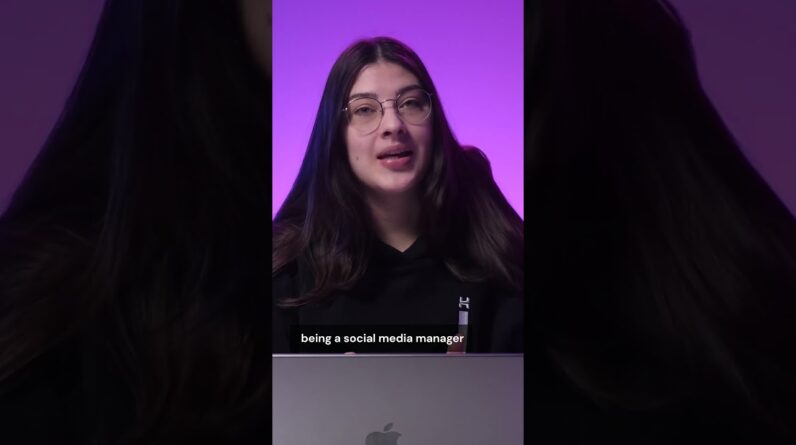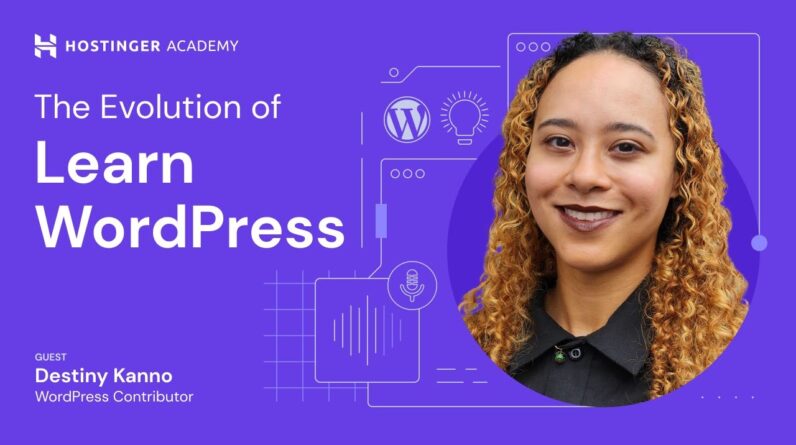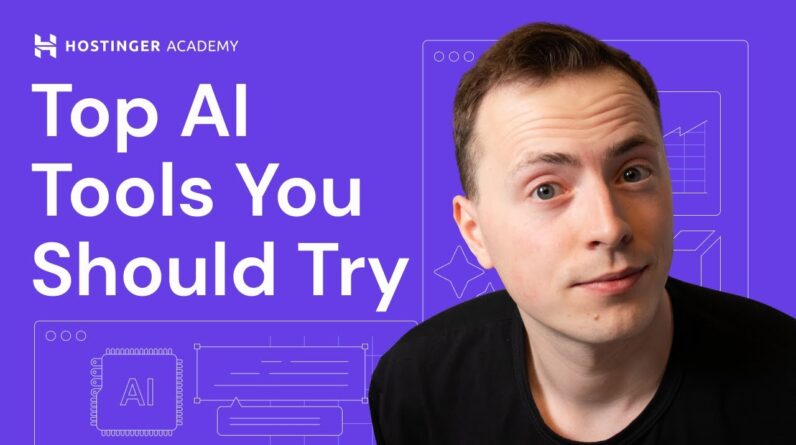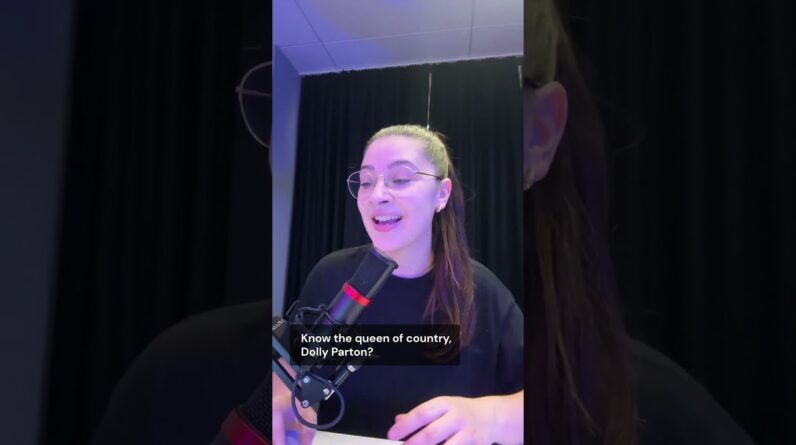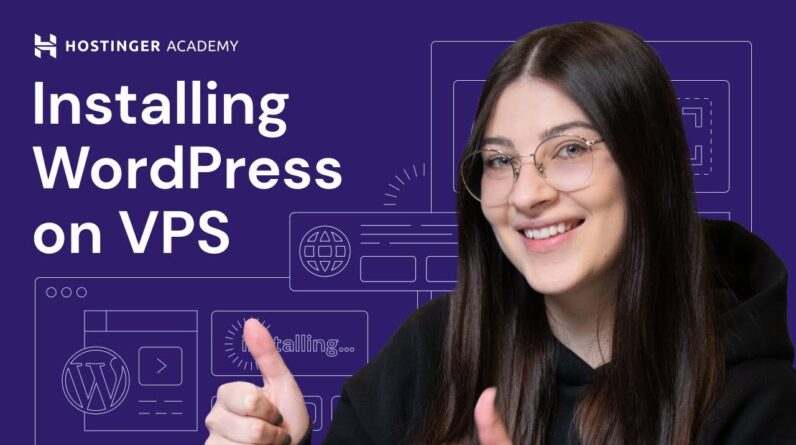"Faster Hosting with FREE SSDs, Pre-Installed WordPress + Free Web Builder, 24/7 US Based Support"
Unlimited Bandwidth, Storage and Email, $150 Ad Credits with Bing, Yahoo, and Amazon, 20x Faster Hosting
Learn how to fix ERR_SSL_VERSION_OR_CIPHER_MISMATCH in this tutorial.
Start your online journey with Hostinger web hosting 👉
💥Use the discount code HA10
ERR_SSL_VERSION_OR_CIPHER_MISMATCH is an error that occurs when a site fails to provide a valid SSL/TLS certificate. Our video tutorial will cover six quick fixes to help you troubleshoot this error.
____________________________________________
📚 Get Our eBooks!
7-Day WordPress Course:
Build Your First Website in 9 Easy Steps:
____________________________________________
📌 Handy Links
Troubleshooting ERR_SSL_VERSION_OR_CIPHER_MISMATCH:
https://www.hostinger.com/tutorials/ssl-version-cipher-mismatch-error
What Is TLS? Understanding Transport Layer Security and How It Works:
https://www.hostinger.com/tutorials/what-is-tls
ERR_SSL_PROTOCOL_ERROR: What It Is and 3 Effective Ways to Repair It:
https://www.hostinger.com/tutorials/err_ssl_protocol_error
Qualys SSL Labs:
https://www.ssllabs.com/ssltest/analyze.html
Would you like to explore our services? Try our hPanel demo! 👉https://bit.ly/31NRfTn
____________________________________________
⭐ Follow Us ⭐
Instagram:
Twitter:
Facebook:
WordPress Explained Group:
Hostinger Tutorials:
Subscribe to our channel:
____________________________________________
🕒 Timestamps
00:00 – Intro
00:15 – What is ERR_SSL_VERSION_OR_CIPHER_MISMATCH?
00:52 – Check SSL/TLS Certificate
01:52 – Disable the QUIC Protocol (Google Chrome)
02:34 – Clear Web Cache (Google Chrome)
03:07 – Clear SSL State (Windows)
03:44 – Enable TLS 1.3 Support (Windows)
04:25 – Temporarily Disable Antivirus
04:55 – Outro
____________________________________________
ERR_SSL_VERSION_OR_CIPHER_MISMATCH error happens if a website uses an invalid or outdated SSL/TLS certificate. This prevents the browser from validating the website’s SSL certificate to establish a secure connection.
Here are six ways to fix ERR_SSL_VERSION_OR_CIPHER_MISMATCH:
📌 Check SSL/TLS Certificate
Use Qualys SSL Labs to validate your SSL/TLS certificate and identify potential errors.
📌 Disable the QUIC Protocol (Google Chrome)
QUIC is a web traffic protocol that can sometimes trigger the ERR_SSL_VERSION_OR_CIPHER_MISMATCH error. Disabling it can fix the issue.
📌 Clear Web Cache (Google Chrome)
Deleting your browser cookies and cache can help remove old configuration data that might be causing the error.
📌 Clear SSL State (Windows)
Clearing SSL state on your operating system eliminates the need to remove each certificate on every page load.
📌 Enable TLS 1.3 Support (Google Chrome and Windows)
Make sure your web browser and operating system support the current TLS version.
📌 Briefly Disable Antivirus
Temporarily turn off your antivirus’ SSL/TLS scanning feature to check if that was causing the issue.
____________________________________________
▶ Want to see more awesome tutorials like this one in the future? Subscribe! 😁
https://www.youtube.com/c/HostingerAcademy?sub_confirmation=1
▶ If you have questions, don’t hesitate and join and ask them in our Facebook group:
https://www.facebook.com/groups/wpexplained
____________________________________________
Thank you for watching! Let us know in the comments below if you have any questions. Good luck on your online journey! 🚀
#ERR_SSL_VERSION_OR_CIPHER_MISMATCH #HowToFixERR_SSL_VERSION_OR_CIPHER_MISMATCH #HostingerAcademy
Hi and welcome to another hostinger Academy tutorial I'm kastutis and today I'll show you how to fix the err SSL Version or Cipher mismatch error [Music] This error occurs when a web browser Fails to establish a secure connection With an SSL enabled website several Issues can trigger this but in most Cases is due to an invalid SSL Certificate or an old browser version if It appears on your website it will label The website as potentially unsafe which Will discourage visitors from Progressing further that's why knowing How to troubleshoot this error is Essential this way you can provide a Safe and smooth browsing experience for Your visitors in this video I'll share Six easy ways to fix this error The first thing I recommend doing when You encounter the error is to perform an SSL and TLS check for the website to do This you can use an online SSL server Test tool from SSL labs this tool Enables you to verify the validity of an SSL connection and identify server Configuration issues first go to sslab Site click the test your server button This will bring you to the SSL server Test page type in the domain name of the Website you want to test and click on Submit wait a few minutes as it will Take a while for it to go through all
The scans after it's done you will be Shown an overall rating based on four Aspects certificate protocol support key Exchange and cyber strength it will also Provide a detailed summary of what it Based that rating on using this Information you can pinpoint the root Problem quickly making the Troubleshooting process easier Another option is to disable Google's Q UIC protocol even though the protocol is Initially used to improve site Connection and solve security issues it Does sometimes trigger the error this is Because firewalls rarely recognize Q uyc As web traffic leaving the site's Network security at risk therefore Disabling it just might do the trick to Achieve this open Google Chrome and type Chrome column double slash Flags into The address bar search for experimental Q UIC protocol then click the drop down Menu and select disable finally click Relaunch to restart the web browser Still no luck try clearing your Browser's web history and cache if you Are a Google Chrome user follow these Steps go to the settings menu and search For the privacy and security tab click On clear browsing data tick the cached Images and files box click the timer in Drop down menu to choose the exact time Frame you wish to remove the data for Hit that clear data button lastly
Refresh the browser and try accessing The website with the error once more If clearing the web cache doesn't work Try clearing the SSL slate in the Operating system you're currently using I am going to show you an example of This on windows open the start menu and Go to the internet options Navigate to the content Tab and click Clear SSL State hit OK to save the Changes and close the dialog box Clearing the SSL slate will remove all The certificates that are stored locally On your computer so the next time you Revisit your website the browser will Revalidate the certificate which just Might help solve the issue One of the issues that caused the error Is when a website runs an all TLS Version that's why it's important to Ensure that your site supports the Latest version of the DLS protocol at The time of recording it is TLS 1.3 most Modern web browsers such as Google Chrome are already compatible with TLS 1.3 you can try enabling all the TLs Versions on your operating system I will Show you how to do it on Windows head to The control panel and choose network and Internet click internet options go to The advanced Tab and click all the ucls Options Click ok to save the changes If none of these Solutions work the last
Resort is to turn off your antivirus for A short time the anti-virus https Scanning feature can interfere with the SSL connection process and prevent Access to the website to know if your Anti-virus software causes the error try To disable it temporarily then restart Your computer and try to revisit the Website again if the error message Disappears you know you have found the Right solution That sums it up I covered six potential Ways to help you resolve the err SSL Version or Cipher mismatch error thanks For watching and if you found this video Helpful let me know by leaving a thumbs Up feel free to share this video if Anyone you know has issues with this Error make sure to subscribe to hosting Your Academy to get more troubleshooting Tutorials like this one best of luck in Your online Journey [Music] Oh Foreign