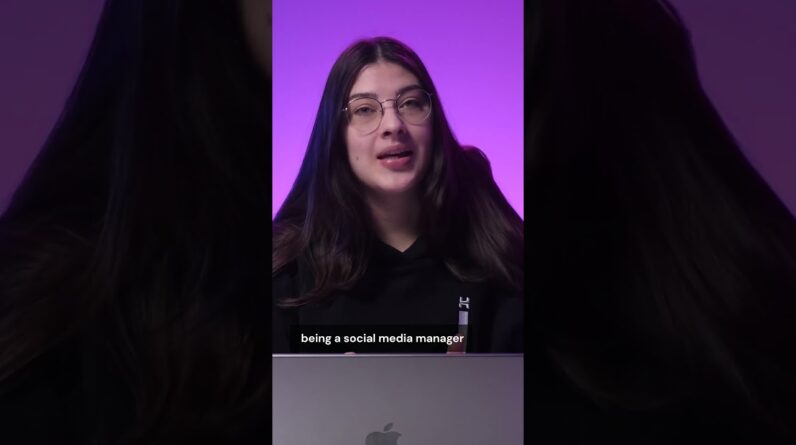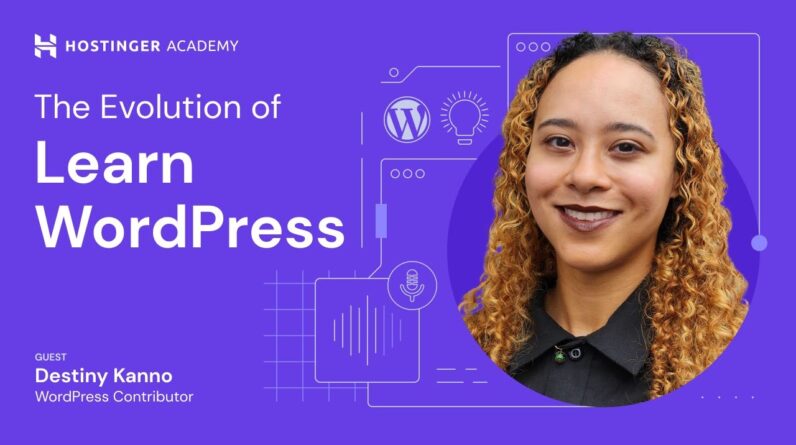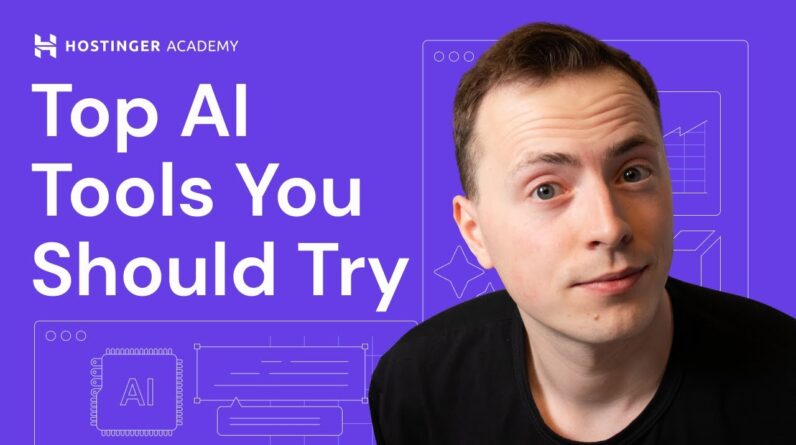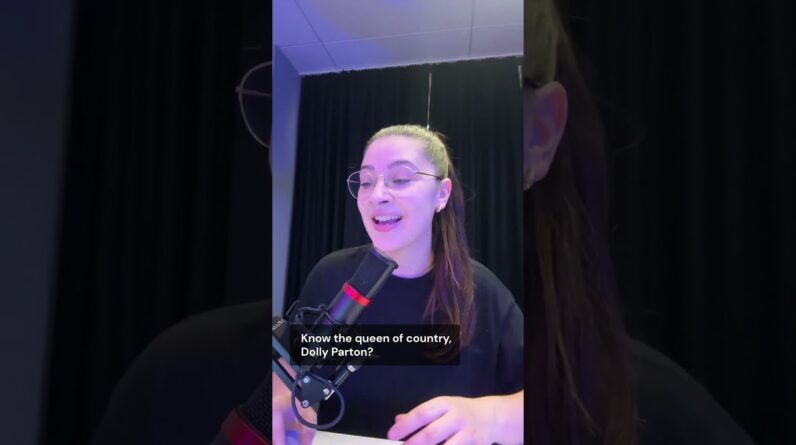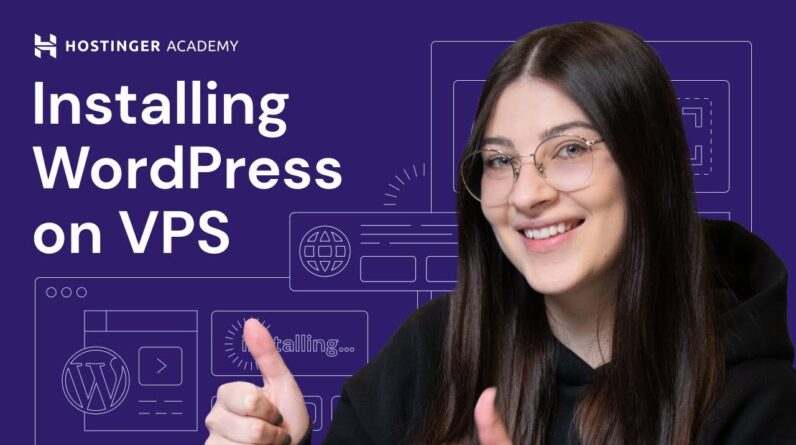"Faster Hosting with FREE SSDs, Pre-Installed WordPress + Free Web Builder, 24/7 US Based Support"
Unlimited Bandwidth, Storage and Email, $150 Ad Credits with Bing, Yahoo, and Amazon, 20x Faster Hosting
Are you encountering the frustrating ERR_EMPTY_RESPONSE (2023) error while browsing the web? Don’t worry, because in this guide, we will provide you with simple and effective solutions to fix this issue. By following these steps, you will be able to resolve the ERR_EMPTY_RESPONSE (2023) error and get back to smooth browsing in no time. So, let’s dive in and troubleshoot this error together!
How to Fix ERR_EMPTY_RESPONSE (2023)
Introduction:
If you’re encountering the frustrating ERR_EMPTY_RESPONSE (2023) error message while browsing the web, don’t worry! We’ve got you covered. This article will guide you through several troubleshooting methods to resolve this issue and get you back to surfing the internet smoothly.
Restart your modem/router to troubleshoot ERR_EMPTY_RESPONSE:
One common method to resolve the ERR_EMPTY_RESPONSE (2023) error is to restart your modem or router. Sometimes, these devices can encounter temporary glitches that prevent website data from loading properly. To restart your modem/router, simply unplug the power cord from the device, wait a few seconds, and then plug it back in. This simple act can often resolve connectivity issues.
Access the website in incognito mode to check for cookie or cache issues:
Using your web browser’s incognito mode allows you to access websites without using or saving any cookies or cache data. By doing this, you can determine if the ERR_EMPTY_RESPONSE (2023) error is caused by an issue with your browsing data. To open an incognito window, press Ctrl + Shift + N in Google Chrome or Ctrl + Shift + P in Mozilla Firefox. Then, try accessing the problematic website again. If the error doesn’t occur in incognito mode, it suggests the issue lies with your browser’s data and can be resolved by clearing it.
Clear your browsing data in Google Chrome settings:
Clearing your browsing data in Google Chrome can solve a variety of issues, including the ERR_EMPTY_RESPONSE (2023) error. To do this, follow these steps:
- Click on the three-dot menu icon in the top-right corner of the Chrome window.
- Select “Settings” from the drop-down menu.
- Scroll down and click on “Advanced.”
- Under “Privacy and security,” click on “Clear browsing data.”
- Choose the time range for which you want to clear data or select “All time” to clear everything.
- Check the boxes next to “Browsing history,” “Cookies and other site data,” and “Cached images and files.”
- Click on “Clear data” to remove the selected data.
Disable browser extensions that may cause conflicts:
Browser extensions can sometimes cause conflicts that result in the ERR_EMPTY_RESPONSE (2023) error. To troubleshoot this issue, try disabling all browser extensions and then accessing the website again. If the error is resolved, you can enable the extensions one by one to identify the problematic one. To disable extensions in Google Chrome, follow these steps:
- Click on the three-dot menu icon in the top-right corner of the Chrome window.
- Select “More tools” and then “Extensions.”
- Toggle off the switches next to each extension to disable them.
Update or reinstall Google Chrome to fix outdated versions:
Using an outdated version of Google Chrome can lead to various errors, including ERR_EMPTY_RESPONSE (2023). To ensure you have the latest version, follow these steps to update:
- Click on the three-dot menu icon in the top-right corner of the Chrome window.
- Select “Help” and then “About Google Chrome” from the drop-down menu.
- Chrome will automatically check for updates and install them if available.
If updating doesn’t resolve the issue, try reinstalling Chrome altogether. Download the latest version from the official website, run the installer, and follow the instructions.
Reset the Winsock catalog for Windows or macOS:
Resetting the Winsock catalog can help resolve network connectivity issues that may cause the ERR_EMPTY_RESPONSE (2023) error. Here’s how to do it:
For Windows:
- Press the Windows key + X and select “Command Prompt (Admin)” or “Windows PowerShell (Admin).”
- Type the following command and press Enter: netsh winsock reset
- Restart your computer.
For macOS:
- Click on the Apple menu and select “System Preferences.”
- Go to “Network” and select your network connection (Ethernet or Wi-Fi).
- Click on the minus (-) sign to remove the connection.
- Restart your computer.
Flush the DNS cache using specific commands for Windows and macOS:
Flushing the DNS cache can often resolve DNS-related issues, including the ERR_EMPTY_RESPONSE (2023) error. Here’s how to do it:
For Windows:
- Press the Windows key + X and select “Command Prompt (Admin)” or “Windows PowerShell (Admin).”
- Type the following command and press Enter: ipconfig /flushdns
- Restart your computer.
For macOS:
- Open the Terminal from the Utilities folder.
- Type the following command and press Enter: sudo dscacheutil -flushcache;sudo killall -HUP mDNSResponder
- Restart your computer.
Reset your IP address with specific commands for Windows:
If your IP address is causing the ERR_EMPTY_RESPONSE (2023) error, resetting it can help resolve the issue on Windows. Follow these steps:
- Press the Windows key + X and select “Command Prompt (Admin)” or “Windows PowerShell (Admin).”
- Type the following commands one by one and press Enter after each:
- ipconfig /release
- ipconfig /renew
- netsh interface ipv4 reset
- netsh interface ipv6 reset
- Restart your computer.
Change your DNS server or use Google Public DNS:
Sometimes, using a different DNS server can help resolve the ERR_EMPTY_RESPONSE (2023) error. You can try changing your DNS settings to use Google Public DNS. Here’s how:
- Press the Windows key + X and select “Network Connections” or go to “Network and Sharing Center” in the Control Panel.
- Right-click on your network connection (Ethernet or Wi-Fi) and select “Properties.”
- Select “Internet Protocol Version 4 (TCP/IPv4)” and click on “Properties.”
- Choose “Use the following DNS server addresses” and enter the following:
- Preferred DNS server: 8.8.8.8
- Alternate DNS server: 8.8.4.4
- Click “OK” to save the changes.
Temporarily disable firewall and antivirus applications that may block internet connection:
Firewalls and antivirus applications can sometimes block certain internet connections, resulting in the ERR_EMPTY_RESPONSE (2023) error. Temporarily disabling these applications can help determine if they are causing the issue. However, ensure you have alternative security measures in place before doing so.
Conclusion:
The ERR_EMPTY_RESPONSE (2023) error can be frustrating, but with the troubleshooting methods outlined in this article, you can resolve the issue and get back to enjoying a seamless browsing experience. Remember to try these methods one by one until the error is resolved. Happy browsing!
FAQs:
-
What causes the ERR_EMPTY_RESPONSE (2023) error?
The ERR_EMPTY_RESPONSE (2023) error can be caused by various factors, including network connectivity issues, browser data conflicts, outdated browser versions, or DNS-related problems. -
Why does restarting the modem/router help?
Restarting the modem/router can resolve temporary glitches that may be preventing website data from loading properly. -
How can I clear my browsing data in Google Chrome?
Go to Chrome settings, select “Privacy and security,” and click on “Clear browsing data.” Choose the desired time range and select the data you want to clear. -
How do I disable browser extensions in Google Chrome?
Open Chrome extensions from the three-dot menu, toggle off the switches next to each extension to disable them. -
Can changing DNS servers help fix the error?
Yes, sometimes changing DNS servers or using Google Public DNS can resolve DNS-related issues that may cause the ERR_EMPTY_RESPONSE (2023) error.