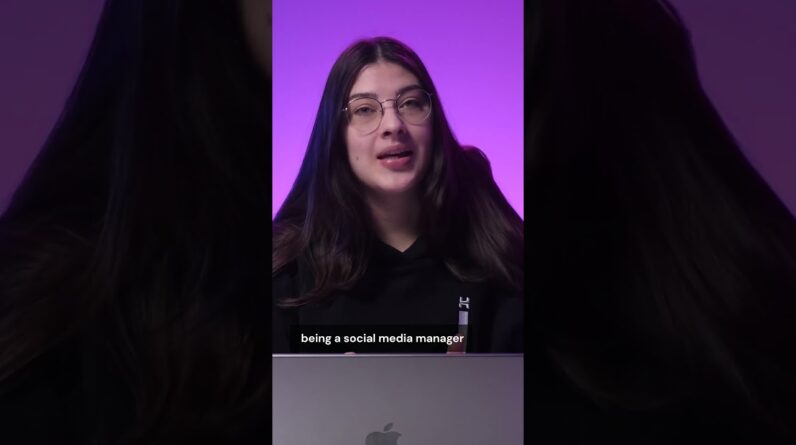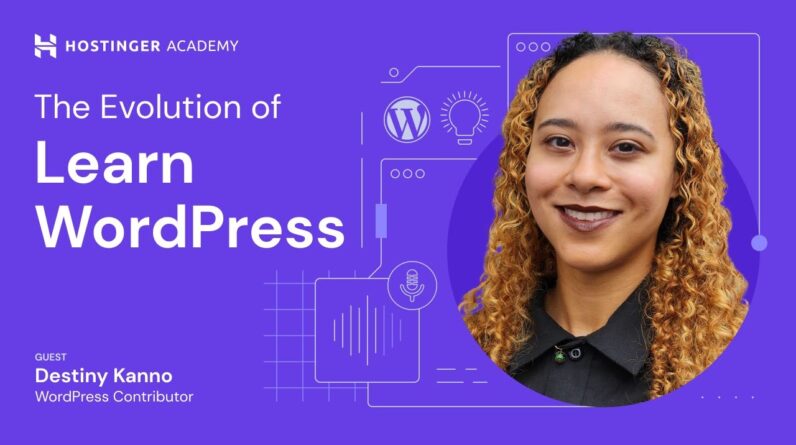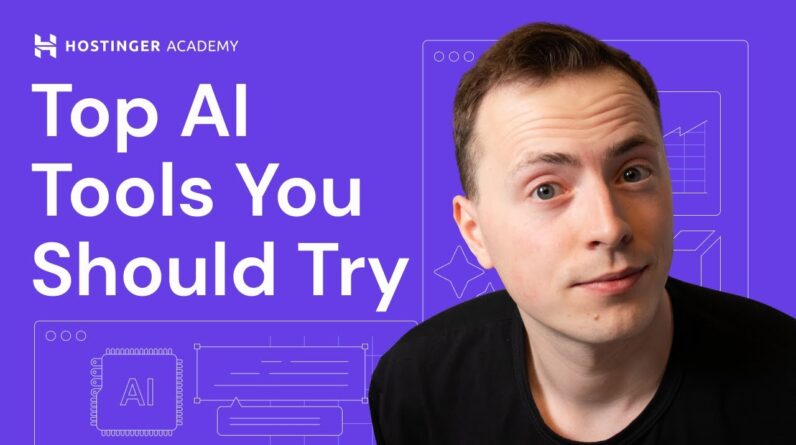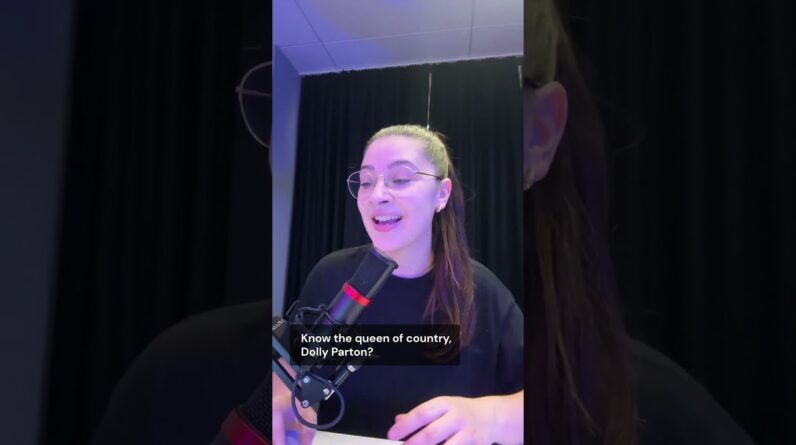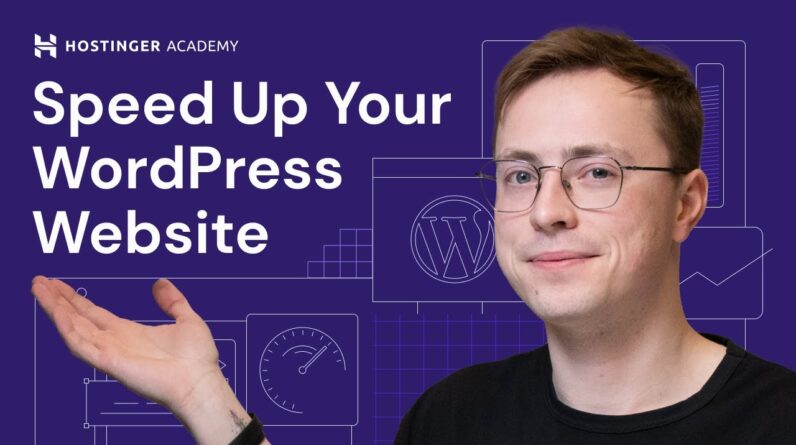"Faster Hosting with FREE SSDs, Pre-Installed WordPress + Free Web Builder, 24/7 US Based Support"
Unlimited Bandwidth, Storage and Email, $150 Ad Credits with Bing, Yahoo, and Amazon, 20x Faster Hosting
Are you looking for a simple and straightforward way to install WordPress on your own Virtual Private Server (VPS)? If so, you’ve come to the right place! In this guide, we’ll walk you through the quick and easy process of installing WordPress on your VPS, allowing you to have full control over your website. Whether you’re a beginner just starting out or an experienced user, this step-by-step tutorial will ensure that you can set up WordPress with ease. So, let’s get started and have your WordPress installation up and running in no time!
Table of Contents
Introduction
So, you’ve decided to take your website to the next level and host it on a Virtual Private Server (VPS). Congratulations! Hosting a WordPress website on a VPS offers numerous benefits, including enhanced performance, scalability, and security. However, you may be wondering how to install WordPress on a VPS. Don’t worry, we’ve got you covered! In this article, we’ll guide you through the quick and easy steps to install WordPress on your VPS.
Choosing a Hosting Plan
The first step in setting up a VPS is to choose a hosting plan that suits your needs. Consider factors such as server resources, storage, bandwidth, and pricing options. Look for a hosting provider that specializes in WordPress hosting and offers excellent customer support.
Purchasing a Domain Name
Before proceeding with the installation, you’ll need to purchase a domain name for your website. This is necessary for easy accessibility and branding purposes. Choose a domain name that is memorable, relevant to your website’s niche, and reflects your brand identity.
Configuring the VPS through the Control Panel
Once you’ve chosen your hosting plan and domain name, it’s time to configure your VPS through the control panel. Log in to the control panel provided by your hosting provider and find the option to set up a VPS. Follow the on-screen instructions to configure your VPS according to your preferences, including selecting the operating system and server settings.
Setting a Strong Server Password
Security should be a top priority when setting up your VPS. Set a strong server password that includes a combination of uppercase and lowercase letters, numbers, and special characters. Avoid using easily guessable passwords or common words. Remember to periodically update your password for maximum security.
Installing WordPress
Now comes the fun part – installing WordPress on your VPS. Follow these simple steps:
- Download the latest version of WordPress from the official website.
- Upload the WordPress files to your VPS using a file transfer protocol (FTP) client or file manager provided by your hosting provider.
- Create a MySQL database and user for your WordPress installation through the control panel.
- Modify the wp-config.php file with your database details. You can find this file in the root directory of your WordPress installation.
- Access your website’s URL through a web browser, and the WordPress installation wizard will guide you through the process. Provide the required details, such as the site title, username, password, and email address.
Congratulations! You have successfully installed WordPress on your VPS. Now you can start customizing your website, installing themes and plugins, and creating compelling content to engage your visitors.
Accessing the VPS Dashboard
To manage and configure your VPS, you’ll need access to the VPS dashboard. Log in to the dashboard provided by your hosting provider using your credentials. From the dashboard, you can monitor server performance, manage databases and emails, and make any necessary configuration changes.
Hostinger’s 24/7 Support and AI Assistant
If you’re looking for a hosting provider that offers excellent support and assistance with VPS configuration, Hostinger is an ideal choice. Hostinger provides 24/7 customer support to address any technical issues or queries you may have. Additionally, they offer an AI assistant that can guide you through the VPS setup process and help you troubleshoot common problems.
Conclusion
In conclusion, installing WordPress on a VPS is a relatively straightforward process that can be accomplished in simple steps. By choosing a suitable hosting plan, purchasing a domain name, configuring the VPS, setting a strong server password, and following the WordPress installation wizard, you can have your website up and running on a VPS in no time. Remember to prioritize security and seek assistance from your hosting provider whenever needed. Good luck with your WordPress website on a VPS!
FAQs
- Can I install WordPress on any VPS hosting provider?
- Do I need advanced technical skills to install WordPress on a VPS?
- How long does it take to install WordPress on a VPS?
- Can I migrate an existing WordPress website to a VPS?
- Is it possible to install WordPress on a VPS without a control panel?