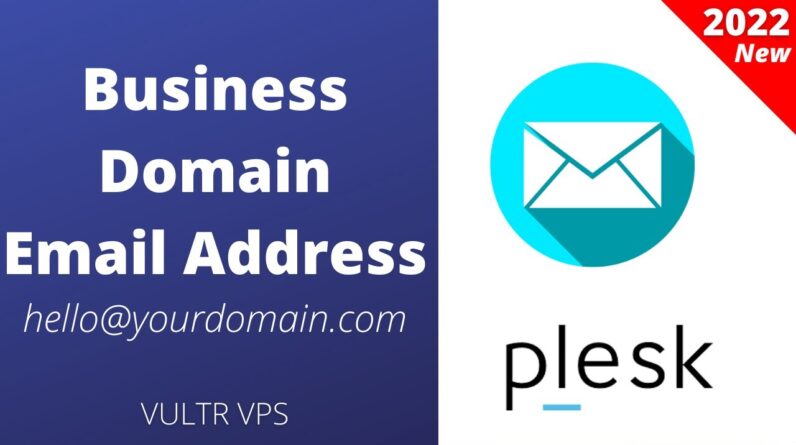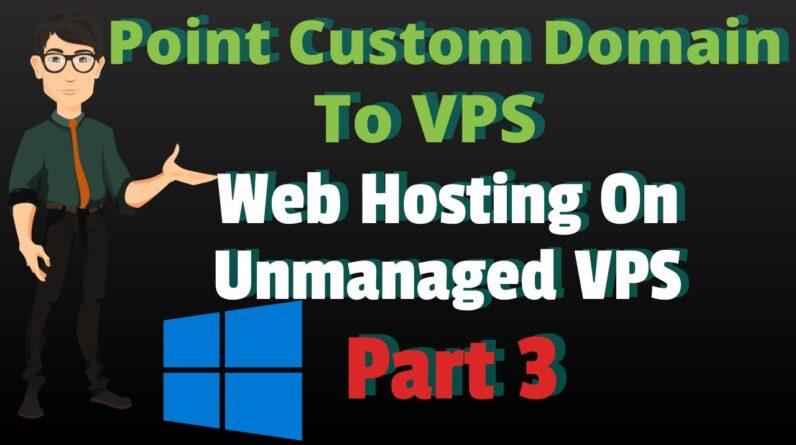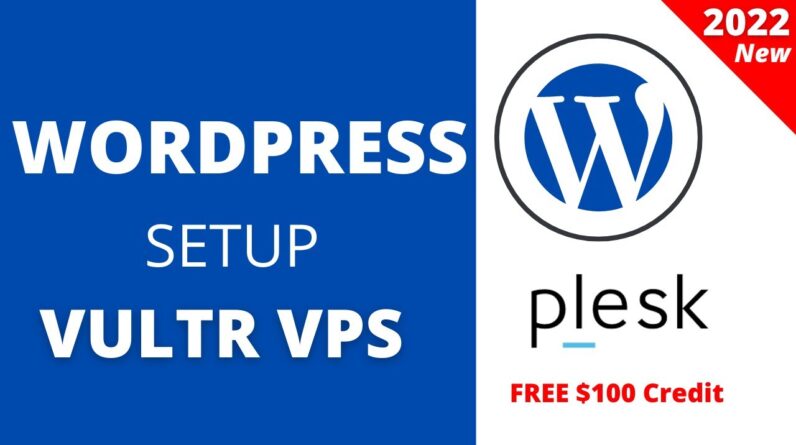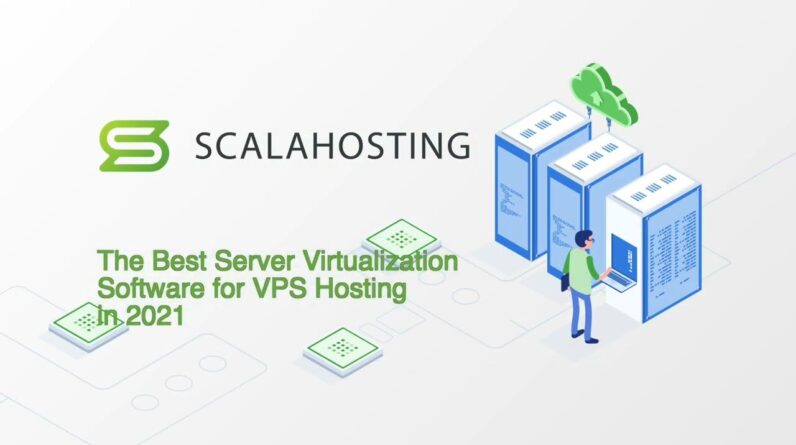"Faster Hosting with FREE SSDs, Pre-Installed WordPress + Free Web Builder, 24/7 US Based Support"
Unlimited Bandwidth, Storage and Email, $150 Ad Credits with Bing, Yahoo, and Amazon, 20x Faster Hosting
Learn how to set up your VPS Server at Rootpal.
For more information check out:
https://www.facebook.com/RootpalSupport/
Hi in this video i’m going to be showing You how to set up your vps Managed vps hosting So after ordering a managed vps hosting Plan Your vps server will be issued to you Within five to ten minutes typically it Doesn’t take anything any longer than That But what’s gonna happen is you’re gonna Go to my services And you’re gonna click on the manage vpo Vps hosting and whatever tier you Selected Then you can come down here and you can See the different service actions you Can take on your vps you can power it on Power it off shutdown Reboot and reset the root password You will get an email that says we’re Preparing your server And it will have the ip address and Other information about your server It typically will take five minutes to Ten minutes to provision it if it Doesn’t get provisioned Please create a support ticket and we’ll Look into the issue Immediately But here You can see the password is hidden and We can unview the password by clicking Here You can see the current hostname of the
Vps And some other configurable options that You set And on checkout i just selected debian 9. So currently it’s running w9 But you can always change that by Rebuilding the server Or Checking out the iso images which you Can mount to your server so we actually Have a bunch of different iso images That you can mount including windows So you can win uh mount the windows Server 2019 And I’ll have a video on how to do that Because you can’t just mount Windows server 2019 you also have to Mount the drivers for that too Sorry just a second it’s loading And there you go you’d have to mount These drivers as well which i will Create a video on how to Install windows server on your vps Manage vps hosting with root pal So let’s go ahead And Rebuild the server Like it’s brand new So i’m going to go to rebuild virtual Machine From here you could select from the Different options
And i’m just going to rebuild it On ubuntu 18.04 So i’m going to click rebuild And it’s going to say all your data is Going to be lost and it’s going to Rebuild the virtual machine Using the ubuntu cloned Image we have of it So i’m going to click confirm And this is actually a very quick Process So there you go there’s the new password Of the server it’s instantly set so you Can copy that or you can go to Information And you can pull the password from here As well However it will ask you to change the Password immediately logging after Logging into the server So there you go it’s already rebuilt it Even has a chance to Still say rebuilding right here if it’s Rebuilding but it instantly rebuilt So you can either connect through Uh ssh client like putty or you collect Connect directly through The kvm which is the console so i’m Going to click this And it’s connect it’s going to connect Directly to The vm I’m going to log in as root And type my password in
Which Is kind of long so give me a second i’m Going up i’ll just Copy it And if i was on putty i’d be able to Just copy and paste it so it’s going to Ask me to change the password Immediately And i think i Did something wrong so just give me a Sec while i log into the server All right so this time i’m going to log In using ssh instead of the Kvm console you really don’t want to use The kvm console unless you can’t access The server because that is a direct Viewable um you can directly access it Like you’re Actually you know modifying a server Where if you can’t reach it through ssh You will be able to access it through The console So let’s go ahead and connect And now i can copy that and right click Enter And it’s going to say change in password So it’s going to ask for the current Password which is This one right here i’m going to right Click again enter it’s going to enter a New password And there we go so now i have my new Password and i’m logged in And you can see it’s ubuntu 18.04
And that’s it i’m in the server now i Can do whatever i need to do install Whatever i want to install And i’m good to go So that’s how you set up your server you Rebuild it And if you’re looking for more help on Your vps with rupaul we will be sending We will be posting more videos on how to Manage your vps hosting but this is Managed vps hosting which means With root pal You get the cheapest prices for manage Vps hosting And we run deals all the time So check that out manage vps hosting is Actually super expensive because You know it requires a team of Professionals that know what they’re Doing to help you manage your vps Hosting and it can be it can be Expensive but at roop how we try to keep It the lowest cost possible Thank you and stay tuned for more Updates and tutorials on how to manage Your vps hosting