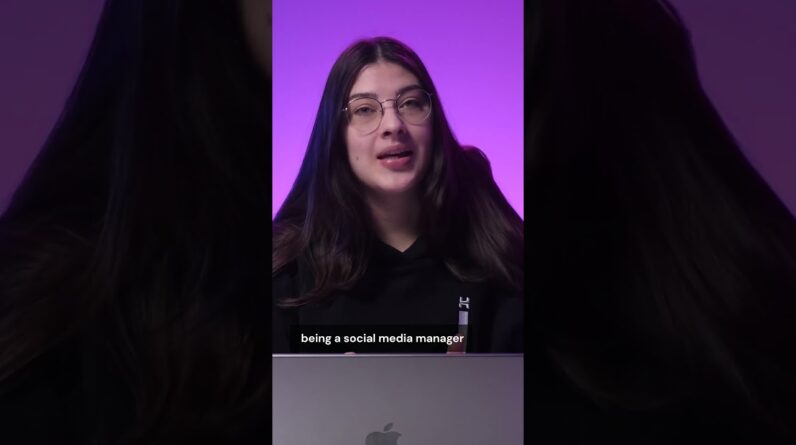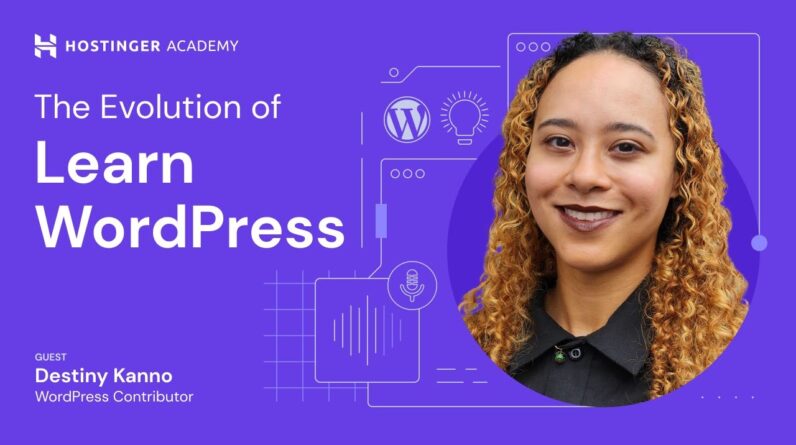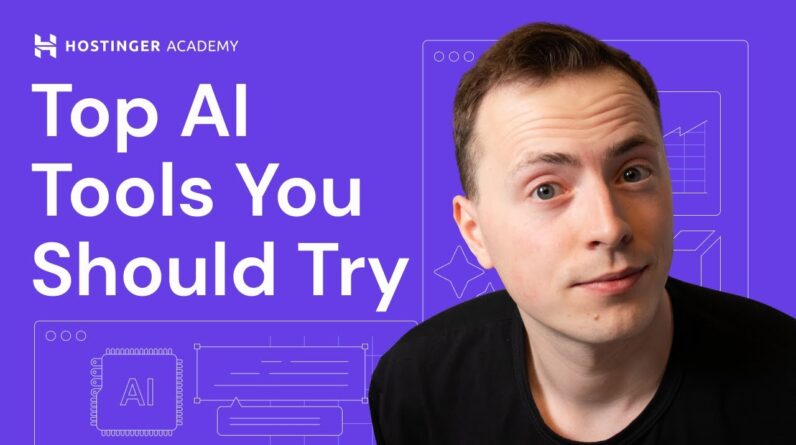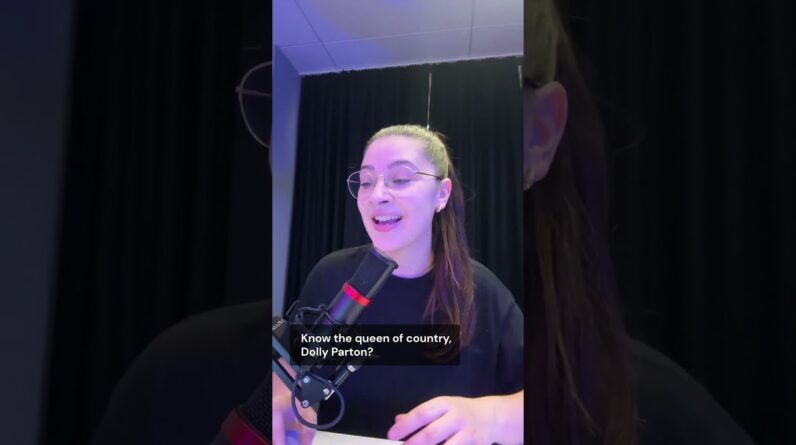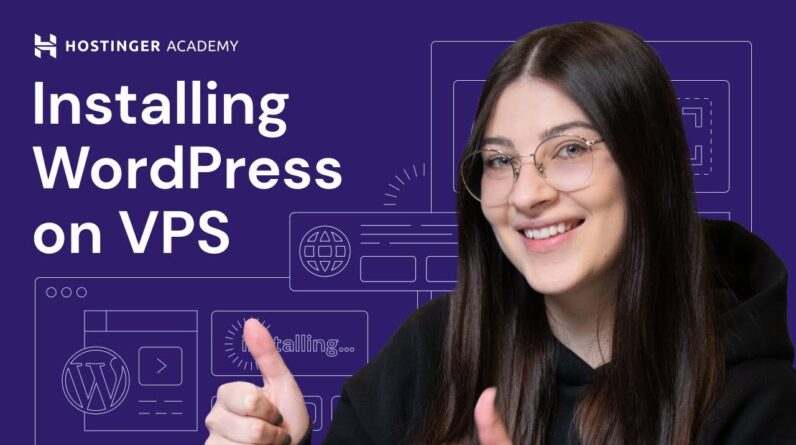"Faster Hosting with FREE SSDs, Pre-Installed WordPress + Free Web Builder, 24/7 US Based Support"
Unlimited Bandwidth, Storage and Email, $150 Ad Credits with Bing, Yahoo, and Amazon, 20x Faster Hosting
Are you tired of dealing with unwanted comments on your WordPress site? If so, this comprehensive guide is for you. In this article, we will explain how to disable comments on your WordPress website in 2023, allowing you to have full control over the content and discussions taking place on your platform. Discover the step-by-step process to efficiently manage and optimize your WordPress site by turning off comments. Take charge of your website’s conversation today!
Table of Contents
How to Disable Comments on WordPress (2023) | A Comprehensive Guide
Introduction
In the world of online publishing, comments can be a valuable way to engage with readers and foster discussion. However, there are cases where disabling comments can be beneficial for your brand’s reputation and to prevent spam messages and malicious links. If you’re using WordPress as your content management system, disabling comments is a straightforward process. In this comprehensive guide, we will explore five ways to disable comments on WordPress, whether it’s on all published posts and pages, future posts, specific posts and pages, or even individual ones. We will also delve into using a WordPress plugin for a quicker solution.
Disabling Comments on All Published Posts and Pages
If you want to disable comments on all of your published posts and pages, WordPress offers a simple setting to accomplish this:
- Login to your WordPress admin dashboard.
- Navigate to the “Settings” menu and click on “Discussion.”
- In the “Default article settings” section, uncheck the option that says “Allow people to post comments on new articles.”
- Click on the “Save Changes” button.
By following these steps, comments will no longer be allowed on any future posts or pages.
Disabling Comments on Future Posts
To prevent comments on future posts, you can adjust the default post settings in the Discussion section of the Settings menu:
- Go to your WordPress admin dashboard.
- Click on “Settings” and select “Discussion.”
- In the “Default article settings” section, uncheck the option that says “Allow people to post comments on new articles.”
- Click on the “Save Changes” button.
By making this adjustment, any new posts you create will have comments disabled by default.
Disabling Comments on Specific Posts and Pages
If you only want to disable comments on certain posts or pages, WordPress provides a flexible option:
- Open your WordPress admin dashboard.
- Go to the “Posts” or “Pages” section, depending on where the content you want to edit is located.
- Select the posts or pages you want to disable comments on (hold down the Shift or Ctrl key to select multiple items).
- Click on the “Bulk Actions” dropdown menu and choose “Edit.”
- Click on the “Apply” button.
- In the “Comments” section, change the comment status to “Do not allow.”
- Click on the “Update” button to save your changes.
Following these steps will disable comments on the selected posts or pages.
Disabling Comments on an Individual Post or Page
If you want to disable comments on a single post or page, you can do so through the post editor:
- Log in to your WordPress admin dashboard.
- Navigate to the “Posts” or “Pages” section and click on the post or page you want to edit.
- In the post editor, scroll down to the “Discussion” section.
- Unselect the checkbox that says “Allow comments.”
- Update the post or page to save your changes.
By unchecking the “Allow comments” option, comments will be disabled for that specific post or page.
Using a WordPress Plugin
If you prefer a quicker and more automated solution, you can use a WordPress plugin like “Disable Comments”:
- Login to your WordPress admin dashboard.
- Go to the “Plugins” section and click on “Add New.”
- In the search bar, type “Disable Comments” and hit Enter.
- Look for the “Disable Comments” plugin by Samir Shah and click on “Install Now.”
- After installation, click on the “Activate” button.
The “Disable Comments” plugin will override individual post settings and disable comments on all your posts and pages. Note that you can configure additional settings for this plugin if needed.
Conclusion
Disabling comments on WordPress can help protect your brand’s reputation and prevent spam messages and malicious links. Whether you want to disable comments on all published posts and pages, future posts, specific posts and pages, or even individual ones, WordPress provides intuitive ways to do so. Additionally, using a plugin like “Disable Comments” can give you a quicker solution. By following the steps outlined in this comprehensive guide, you can easily disable comments on your WordPress website.
Frequently Asked Questions
-
Can I disable comments only on specific posts or pages?
- Yes, you can easily disable comments on specific posts or pages by editing them and setting the comment status to “Do not allow.”
-
Will disabling comments on all published posts and pages affect existing comments?
- No, disabling comments on all published posts and pages will only prevent new comments from being posted. Existing comments will still be visible.
-
Is there a way to prevent comments on future posts by default?
- Yes, you can adjust the default post settings in the Discussion section of the Settings menu to prevent comments on future posts.
-
What happens if I disable comments using the “Disable Comments” plugin?
- The “Disable Comments” plugin will override individual post settings and disable comments on all your posts and pages. Be sure to configure additional settings if necessary.
-
Can I enable comments after disabling them?
- Yes, you can always re-enable comments by following the same steps mentioned in this guide, but selecting the appropriate options to allow comments instead.