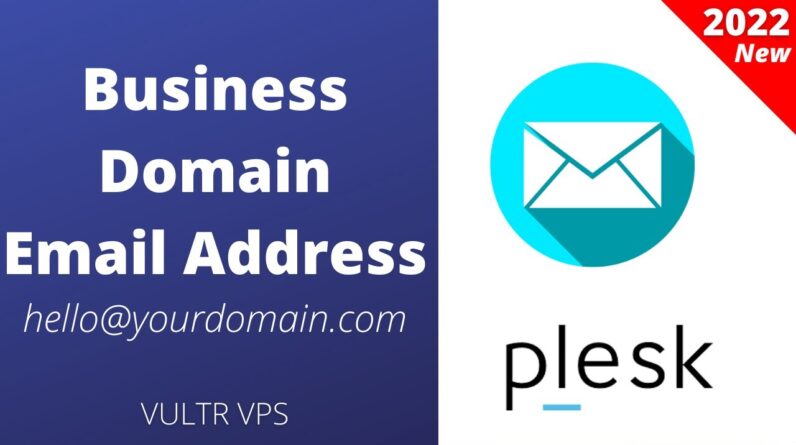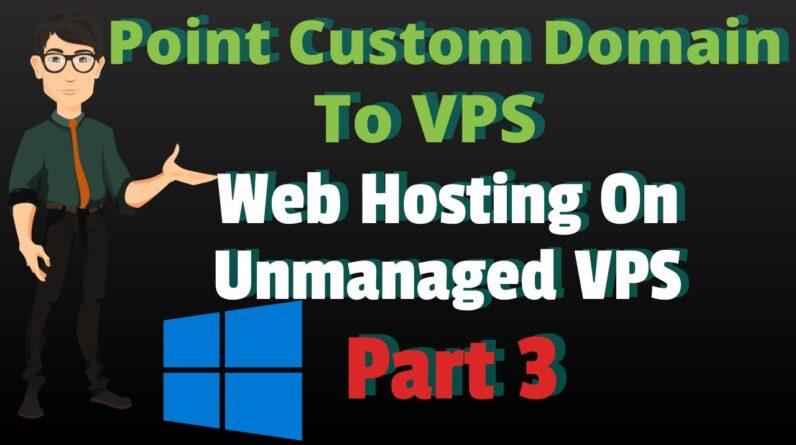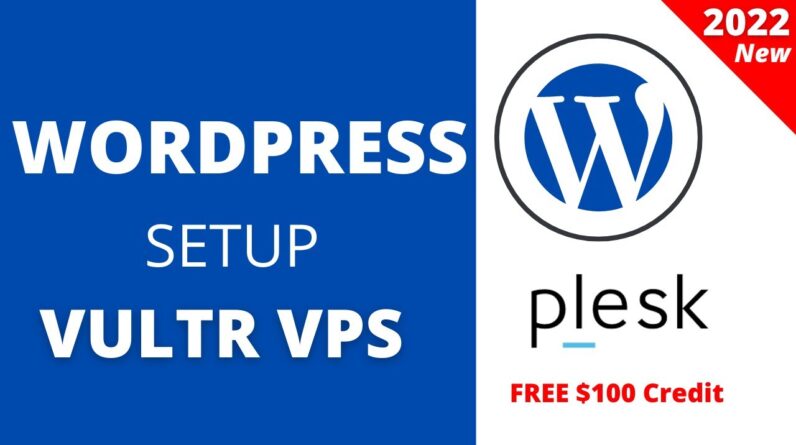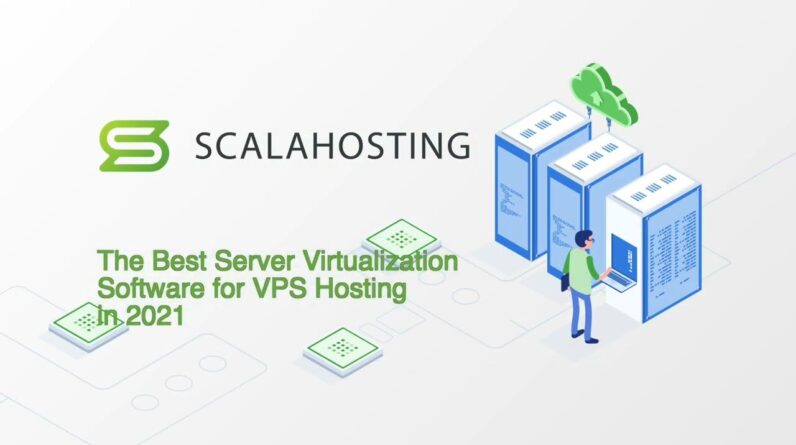"Faster Hosting with FREE SSDs, Pre-Installed WordPress + Free Web Builder, 24/7 US Based Support"
Unlimited Bandwidth, Storage and Email, $150 Ad Credits with Bing, Yahoo, and Amazon, 20x Faster Hosting
#windowsvps #cheaprdp #vpshosting #forexvps
In this video, we will show you how to access the Windows VPS server via RDP.
20% OFF discount on VPS for NEW clients:
Get Window VPS hosting
We offer VPS hosting, Dedicated hosting, GPU hosting, Bare Metal hosting — Choose one that FITS your business best and get started right away.
Database Mart is a leading database hosting and web hosting provider trusted by over 100K satisfied clients from more than 160 countries. We CARE for each user and WE are committed to delivering the most professional and reliable hosting services at a reasonable price.
[Music] This video will guide linux vps users For mac to connect Step 1 find your logging details first Let’s find your server login details in Your mailbox Usually we send an email with the Subject server delivery from database Mod server type your host name to your Registered email address step 2 open Remote desktop connection our vps or Dedicated server can be accessed via Remote desktop connection Type rdp in the search windows box on The taskbar and click remote desktop Connection or type mstsc in cmd on your Local windows pc if your os is windows 7 The search box can be found after you Click the start button list Step 3 enter your logging details copy The server ip address and paste it to The computer text box Then click the connect button In the pop-up windows security box input The username and password the default Username is administrator Click ok Selecting remember me allows you stay Logged in without logging in every time You may receive pop-up prompts that you Have a certificate security problem Don’t worry Select do not ask me again And click yes you are connecting to your
Windows vps now just like your local pc You will have full control of the vps Dedicated server [Music]