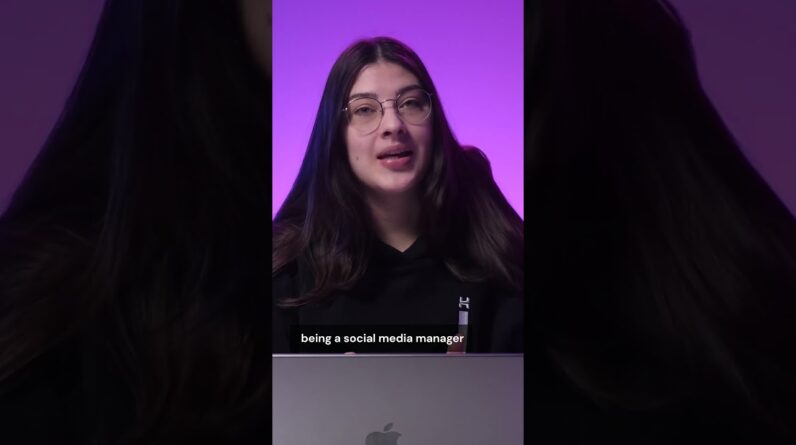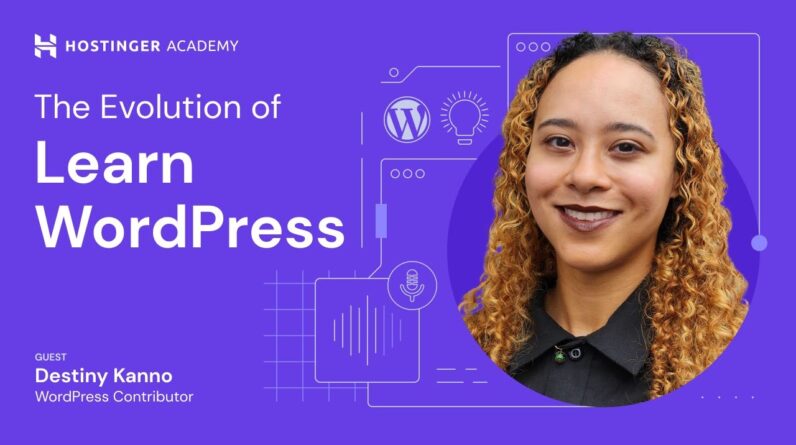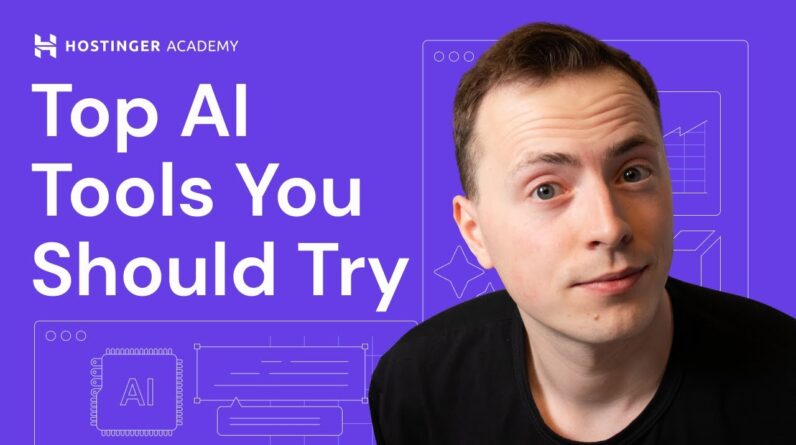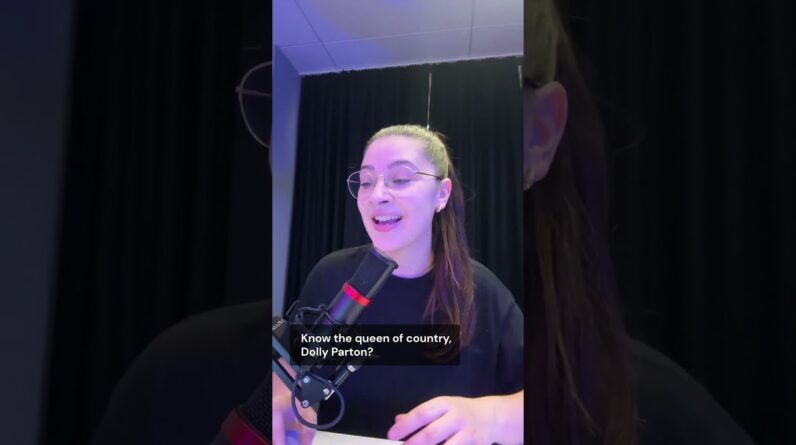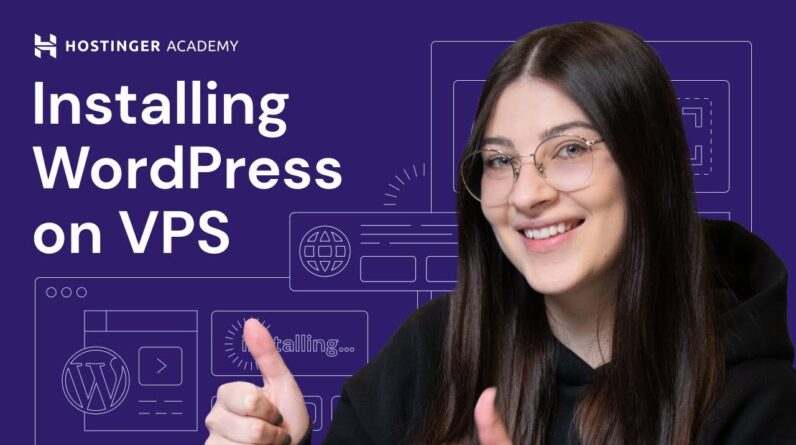"Faster Hosting with FREE SSDs, Pre-Installed WordPress + Free Web Builder, 24/7 US Based Support"
Unlimited Bandwidth, Storage and Email, $150 Ad Credits with Bing, Yahoo, and Amazon, 20x Faster Hosting
Are you planning to perform internal migration at Hostinger? If so, we’ve got you covered! In this step-by-step guide, we will walk you through the process, ensuring that you can seamlessly transfer your website to a new server without any hassle. From preparing your site for migration to carrying out the actual transfer, we will provide you with all the essential information you need to make the transition smooth and successful. So, grab a cup of coffee, sit back, and let’s delve into the world of internal migration at Hostinger!
Table of Contents
How to Perform Internal Migration at Hostinger | Step-by-Step Guide
Introduction
If you’re looking to move your website between Hostinger hosting plans or between Hostinger accounts, you’ve come to the right place. In this step-by-step guide, we will walk you through the process of internal migration at Hostinger. Whether you’re a beginner or an advanced user, this guide will provide you with all the information you need to successfully migrate your website. So, let’s get started!
How to Perform Internal Migration
Step 1: Prepare for Migration
Before you begin the migration process, there are a few things you need to do to ensure a smooth transition. Here’s what you should do:
-
Backup Your Website: It’s always a good practice to create a backup of your website before making any changes. This ensures that you can restore your website in case anything goes wrong during the migration process.
-
Update Your Website’s Configuration File: If you’re moving your website to a different domain or subdomain, you’ll need to update your website’s configuration file to reflect the new URL. Make sure you have the updated configuration file ready before proceeding with the migration.
-
Gather Required Information: Take note of your current hosting account details, such as FTP credentials, database details, and any other necessary information. You’ll need these details during the migration process.
Step 2: Request Internal Migration
Once you are fully prepared, it’s time to request internal migration. Follow these steps:
-
Log in to your Hostinger account.
-
Navigate to the hosting account you want to move.
-
Click on the “Manage” button.
-
On the left sidebar, click on the “Migrate Website” option.
-
Fill in the required details, including the source and destination account information.
-
Review the information and click on the “Request Migration” button.
-
You will receive an email notification once the migration is complete.
Step 3: Verify Migration
After you receive the email notification, it’s important to verify that the migration was successful. Here’s what you should do:
-
Double-check your website to ensure that all files and databases have been correctly transferred.
-
Test your website’s functionality by accessing different pages and features.
-
Check for any broken links or missing assets.
-
If you encounter any issues, reach out to Hostinger’s support team for assistance.
Conclusion
Migrating your website between Hostinger hosting plans or between Hostinger accounts doesn’t have to be a complicated process. By following the steps outlined in this guide, you can perform the migration smoothly and efficiently. Remember to backup your website, update your configuration file, and gather all the necessary information before requesting internal migration. Once the migration is complete, verify that everything transferred correctly and test your website’s functionality. If you face any challenges, don’t hesitate to reach out to Hostinger’s support team. Happy migrating!
FAQs (Frequently Asked Questions)
Q1: Can I use a discount code for the internal migration process?
A1: Currently, Hostinger does not offer any specific discount codes for internal migration. However, you can use the discount code HA10 to get 10% off on your Hostinger hosting plans.
Q2: Does Hostinger offer any courses for website migration?
A2: Yes, Hostinger offers a course where you can learn how to perform website migration, along with many other topics related to website development and management. You can register for the course on Hostinger’s website.
Q3: Are there any ebooks available for beginners to learn website migration?
A3: Hostinger provides two eBooks that can help beginners learn website migration. The eBooks are titled “7-Day WordPress Course” and “Build Your First Website in 9 Easy Steps.” You can download these eBooks from Hostinger’s website.
Q4: Where can I find additional resources related to website management and hosting?
A4: Hostinger offers various resources, such as tutorials, demos, and guides, to help you with website management and hosting. You can find these resources on Hostinger’s website under the “Handy Links” section.
Q5: How can I stay updated with Hostinger’s latest tutorials and content?
A5: You can follow Hostinger on Instagram, Twitter, and Facebook to stay updated with their latest tutorials, articles, and other content related to website management and hosting. Additionally, you can join Hostinger’s WordPress Explained Group, subscribe to their YouTube channel, and follow their blog for regular updates.
Note: The discount code HA10 mentioned in this article is for demonstrative purposes only. It may not be an actual discount code.