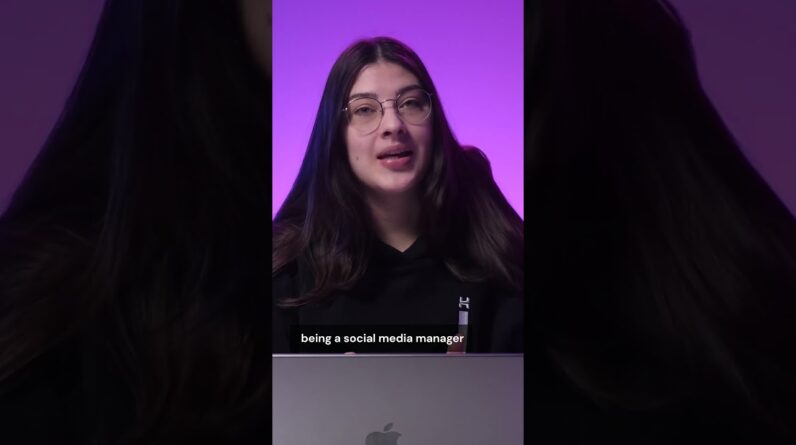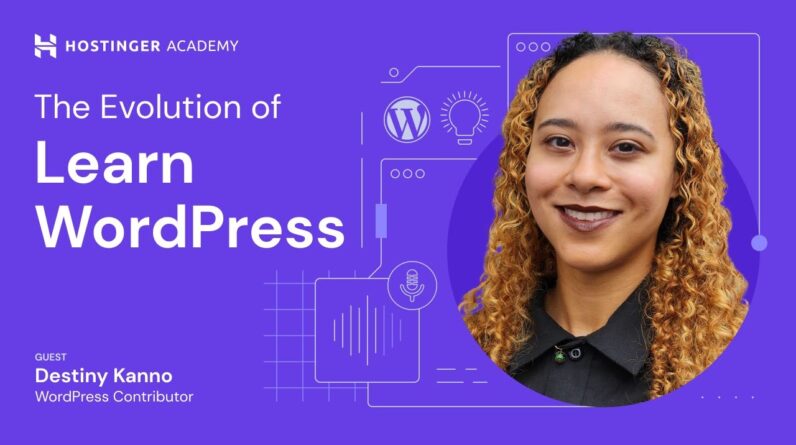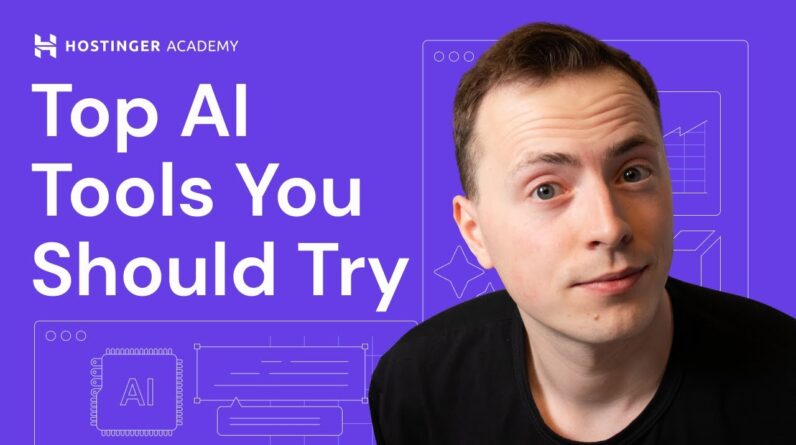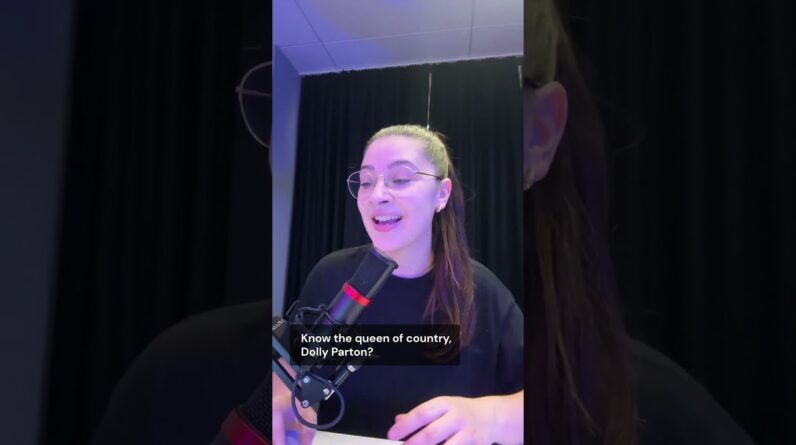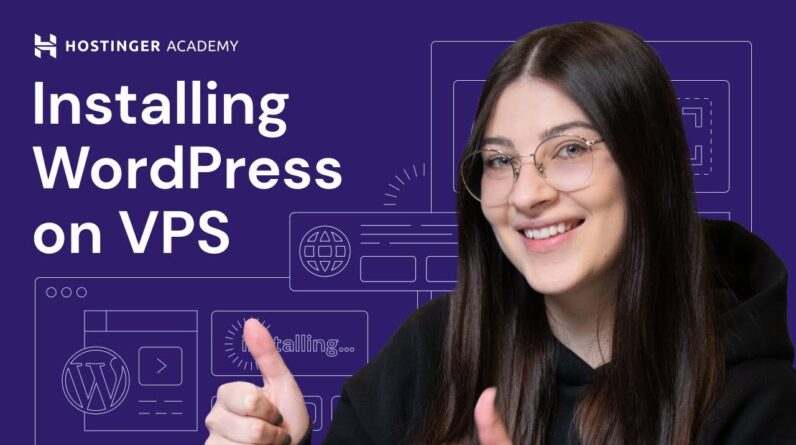"Faster Hosting with FREE SSDs, Pre-Installed WordPress + Free Web Builder, 24/7 US Based Support"
Unlimited Bandwidth, Storage and Email, $150 Ad Credits with Bing, Yahoo, and Amazon, 20x Faster Hosting

“Faster Hosting with FREE SSDs, Pre-Installed WordPress
+ Free Web Builder, 24/7 US Based Support”
Unlimited Bandwidth, Storage and Email, $150 Ad Credits with Bing, Yahoo, and Amazon, 20x Faster Hosting
I recently encountered an issue with XAMPP that caused Apache to shut down unexpectedly, which resulted in frustration and lost time. However, I was able to resolve the issue efficiently once I discovered the right solution. In this blog post, I want to share the steps I took to fix the XAMPP error with Apache and assist others who might come across the same challenge. With my experience and knowledge, I hope to help you save time and avoid the headache that I went through.
Table of Contents
How to Fix the XAMPP Error: Apache Shutdown Unexpectedly (2023)
As an SEO writer, I have had to sharpen my skills in resolving errors on my local servers. One error that many developers encounter is the XAMPP error: “Apache Shutdown Unexpectedly.” This error can cause unnecessary delays in our development processes, and it is essential to fix it as soon as possible. In this article, I will share my experience on how to fix the XAMPP error: Apache shutdown unexpectedly.
Introduction
The XAMPP error: “Apache Shutdown Unexpectedly” is a common error that developers encounter on their local servers. It occurs due to conflicting ports, usually port 80 for HTTP and port 443 for HTTPS. The error can be frustrating, especially when you need to run projects on your local server. Here are the steps to fix the error.
Changing Ports
To fix the XAMPP error: “Apache Shutdown Unexpectedly,” we need to change the ports on Windows and macOS systems. Here are the steps to follow:
- Open your XAMPP control panel and click on the Config button found on the Apache section
- Select the Apache(httpd.conf) option on the list that pops up.
- Search for the word “Listen” and change the ports listed from 80 and 443 to other ports – say 8000 and 4443. Save the changes
By changing the port, we can eliminate the conflicting ports that cause the XAMPP error. You can now start Apache and access your local server without encountering the error.
Timestamps in the Video
Another way to fix the XAMPP error is to follow the timestamps in online videos. Many developers create tutorials on how to fix this error, and we can learn a lot from them. One video resource that has helped me during times of this error is Hostinger’s hPanel demo. The timestamps in this video simplify the process; we can follow the steps step-by-step to fix the error.
Additional Learning
If you need additional learning resources to help you fix the XAMPP error or other server errors, Hostinger provides eBooks and online courses. You can also join their social media platforms like Twitter, Facebook, and Instagram to interact with other developers and learn more. They have a WordPress Explained Group and other tutorials to help you improve your skills.
Conclusion
In conclusion, the XAMPP error: “Apache Shutdown Unexpectedly” is a common error that many developers encounter. It occurs due to conflicting ports, usually port 80 for HTTP and port 443 for HTTPS. To fix the error, we need to change the ports by following the steps outlined in this article. If you have any problems, remember that there are additional resources available for learning and support.
FAQs
-
What causes the XAMPP error: Apache Shutdown Unexpectedly?
The error occurs due to conflicting ports, commonly port 80 for HTTP and port 443 for HTTPS. -
Can I fix the XAMPP error by changing the ports on Windows and macOS systems?
Yes, you can. You need to open your XAMPP control panel and click on the Config button found on the Apache section. -
How can Hostinger help me fix the XAMPP error?
Hostinger provides resources for additional learning such as eBooks and online courses. They also have social media platforms like Twitter, Facebook and Instagram to interact with other developers and learn more. -
How can I watch the timestamps in the video?
Start by accessing Hostingers hPanel demo video. The timestamps simplify the process; we can follow the steps step-by-step to fix the error. -
What if I have more questions about fixing the XAMPP error?
If you have more questions or need help fixing the XAMPP error, you can join Hostinger’s Facebook group for support and further help.