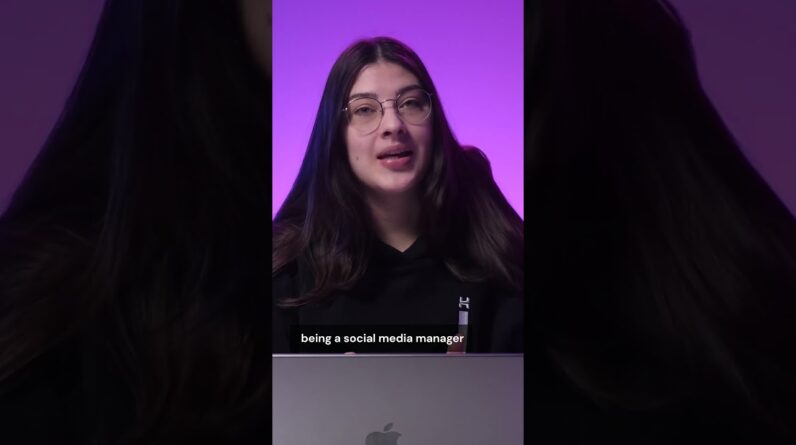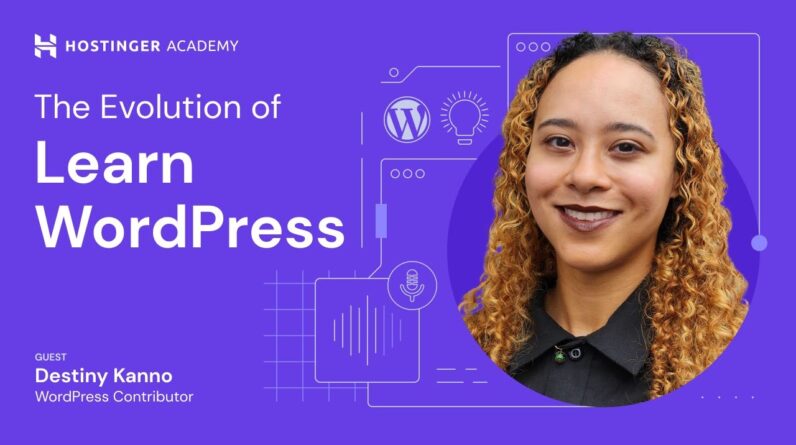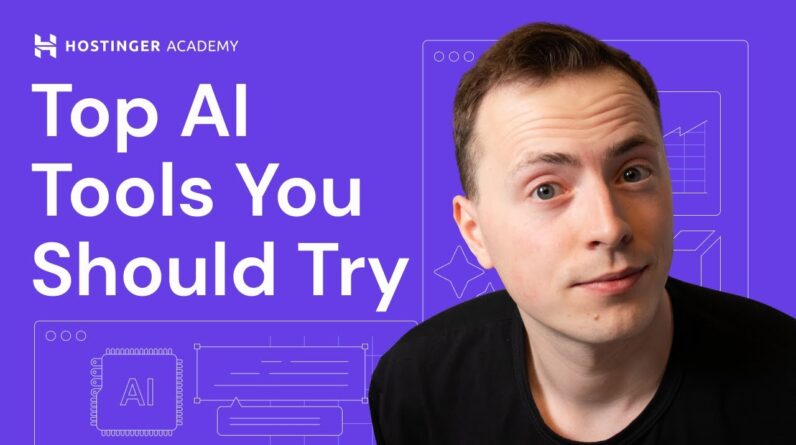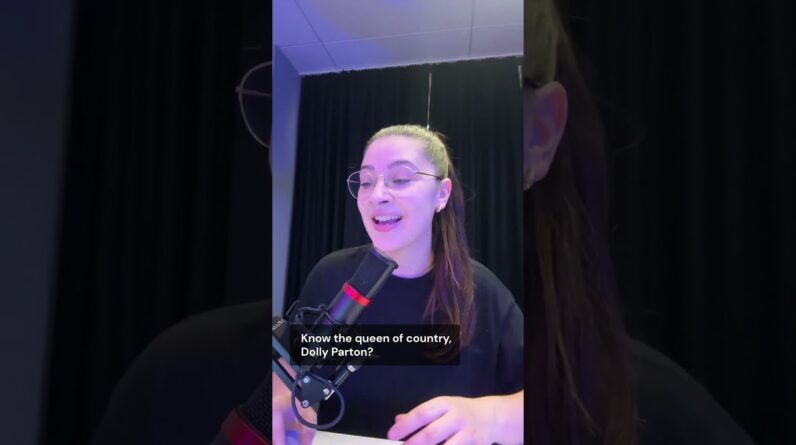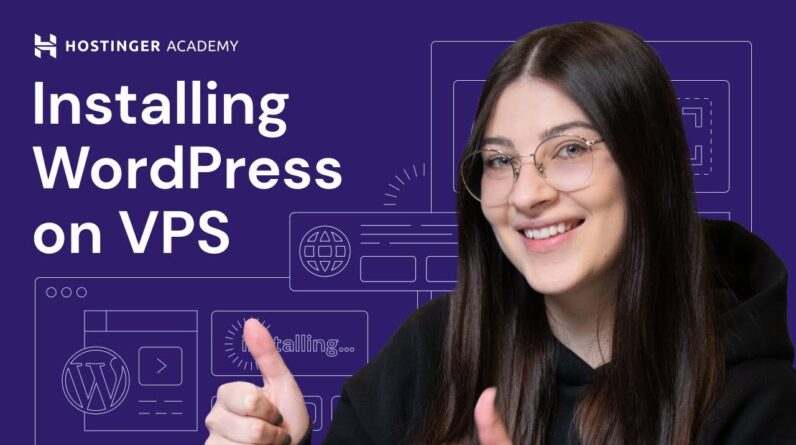"Faster Hosting with FREE SSDs, Pre-Installed WordPress + Free Web Builder, 24/7 US Based Support"
Unlimited Bandwidth, Storage and Email, $150 Ad Credits with Bing, Yahoo, and Amazon, 20x Faster Hosting
I am here to share with you how I easily changed the logo in WordPress, and I want to guide you through the process step-by-step. So if you’re looking to give your WordPress website a fresh and personalized touch, keep reading as I show you the simple and straightforward steps to change the logo.
Introduction
In this article, I will guide you through three easy methods to change the logo in WordPress. Having a well-designed logo is crucial for establishing your online business or blog’s brand identity. Fortunately, WordPress offers different ways to change and customize your logo, so let’s dive right in!
Method 1: Changing the Logo via WordPress Customizer
The first method to change your logo in WordPress is through the WordPress Customizer. This is the most common and user-friendly way to make changes to your website’s appearance.
Here’s how you can do it:
- Log in to your WordPress admin panel.
- Go to “Appearance” and click on “Customize.”
- Look for the “Site Identity” or “Header” section in the Customizer.
- In this section, you will find an option to upload or change your logo.
- Click on “Select Logo” and choose the desired image file from your device.
- Once uploaded, you can adjust the logo’s position, size, and other settings.
- Don’t forget to click “Save” or “Publish” to make the changes live.
Method 2: Changing the Logo via Template Editor
If you have some coding knowledge or prefer a more advanced approach, you can change the logo using the Template Editor.
Follow these steps:
- Access your WordPress admin panel and navigate to “Appearance” and then “Theme Editor.”
- Look for the header.php file on the right-hand side.
- Click on it to open the file in the editor.
- Search for the code that displays your current logo. It might look something like this:

- Replace “logo.png” with the file path or URL of your new logo.
- Save the changes, and the new logo will appear on your website.
Method 3: Changing the Logo on the WordPress Login Page
Did you know that you can also customize the logo displayed on the WordPress login page? Follow these steps to change it:
- Log in to your WordPress admin panel.
- Install and activate a plugin called “Custom Login Page Customizer.”
- Once activated, go to “Appearance” and click on “Login Customizer.”
- In the customizer, look for the “Logo” section.
- Upload your new logo and adjust its size and position.
- Save the changes, and your new logo will be displayed on the WordPress login page.
Adjusting the Logo Size Using the Media Library and Block-based Theme
In addition to changing the logo, you may also want to adjust its size. Here’s how you can do it using the Media Library and a block-based theme:
- Log in to your WordPress admin panel.
- Go to “Media” and click on “Library.”
- Find the logo image and click on it to open its details.
- Look for the “Thumbnail size” or “Size” option.
- Modify the dimensions to resize the logo according to your preference.
- Save the changes, and the logo will be displayed with the new size.
Conclusion
Changing the logo in WordPress is essential to create a strong brand identity for your online business or blog. With the three methods discussed in this article, you can easily upload and customize your logo via the WordPress Customizer, Template Editor, or the WordPress login page. Additionally, you can adjust the logo size using the Media Library and a block-based theme. So go ahead, follow the steps, and make your website stand out with a stunning logo!
FAQs
-
Can I change my logo multiple times using these methods?
Yes, you can change your logo as many times as you want using any of the three methods mentioned in this article. -
Will changing the logo affect my website’s overall design?
Changing the logo should not affect the overall design of your website. However, it is always recommended to preview the changes before making them live. -
Are there any size limitations for the logo in WordPress?
There are no specific size limitations for the logo in WordPress. However, it’s advisable to use an image with appropriate dimensions to ensure it fits well with your website’s layout. -
Can I revert back to my old logo?
Yes, you can revert back to your old logo by following the same steps mentioned in this article and uploading the previous image file. -
Do I need coding knowledge to change the logo in WordPress?
No, you don’t necessarily need coding knowledge to change the logo in WordPress. The WordPress Customizer provides a user-friendly interface that allows you to upload and customize your logo without any coding skills.
Remember to save your changes and make sure your new logo is visible on your website’s front end. Happy logo customization!