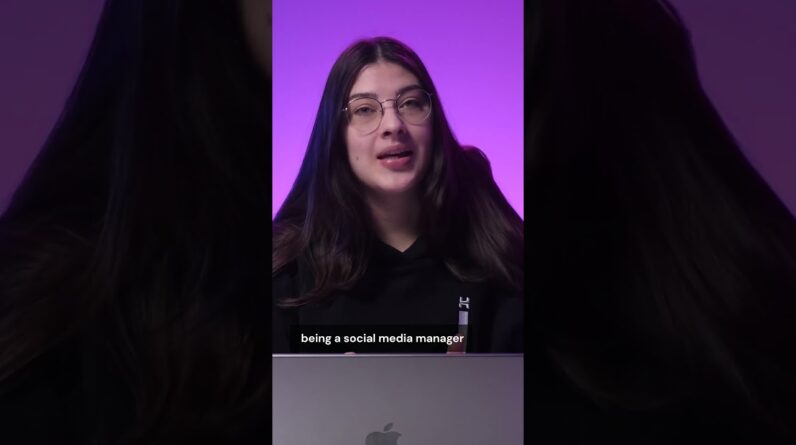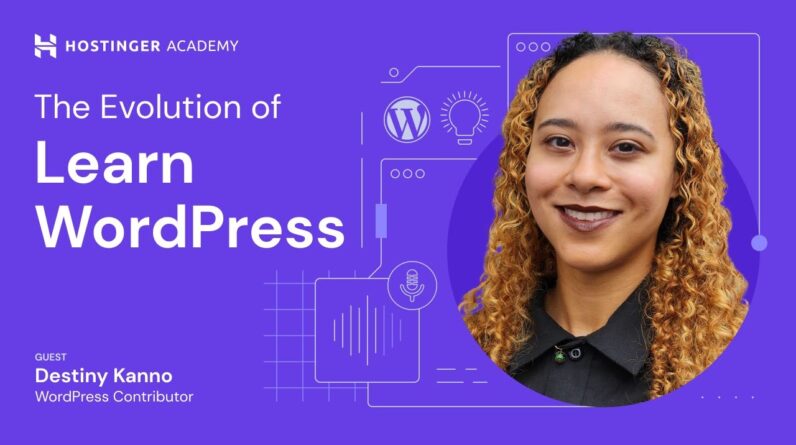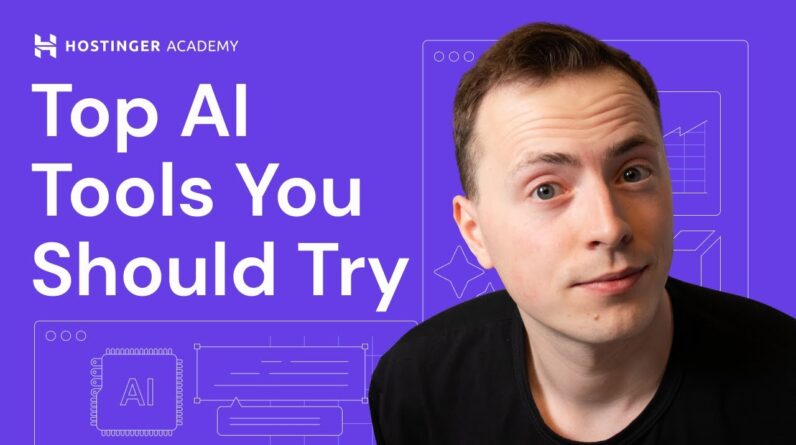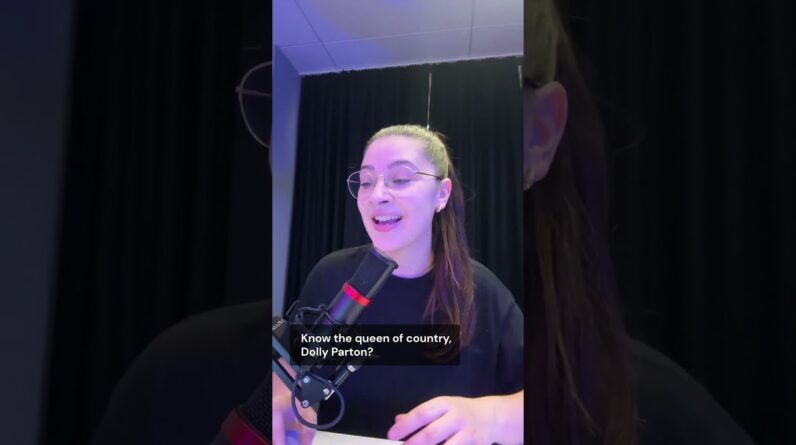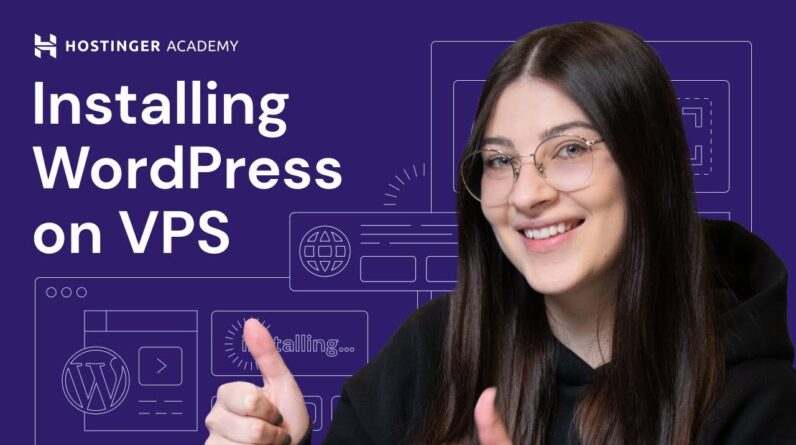"Faster Hosting with FREE SSDs, Pre-Installed WordPress + Free Web Builder, 24/7 US Based Support"
Unlimited Bandwidth, Storage and Email, $150 Ad Credits with Bing, Yahoo, and Amazon, 20x Faster Hosting
In this short tutorial, you’ll learn how to import images into a WordPress website. Start your WordPress journey today with Hostinger web hosting 👉
💥 Use the discount code HA10 to get 10% OFF!
____________________________________________
🚀 Ready to Make a Website? Join Our Free Course!
Learn how to create a website for your business:
____________________________________________
📚 Get Our eBooks!
WordPress Cheat Sheet:
7-Day WordPress Course:
____________________________________________
📌 Handy Links
Would you like to explore our services? Try our hPanel demo! 👉https://bit.ly/31NRfTn
Join Hostinger Affiliate Program:
____________________________________________
⭐Follow Us⭐
Instagram:
Twitter:
Facebook:
WordPress Explained Group:
Hostinger Tutorials:
Subscribe to our channel:
____________________________________________
🕒 Timestamps
00:00 – Introduction
00:08 – Via WordPress Admin Dashboard
00:29 – Via WordPress Editor
00:54 – Via WordPress Classic Editor plugin
____________________________________________
▶ Want to see more awesome tutorials like this one? Consider subscribing 😁
https://www.youtube.com/c/HostingerAcademy?sub_confirmation=1
▶ If you have any questions, don’t hesitate and join our Facebook group for more help:
____________________________________________
Thanks for watching! Let us know in the comments below if you have any further questions, and good luck on your online journey. 🚀
#howtoimportimagesinwordpress #wordpress #hostingeracademy
Foreign Hello let's go over a few methods on how To import images into WordPress website To import an image into WordPress Website hover over media on your WordPress admin dashboard then click add New here upload your files by dragging And dropping them into the box or Clicking the select files button to Access it go to library and you will see All of your images here If you prefer uploading your files to WordPress blog editor click posts on Your WordPress admin dashboard and then Add new You will be directed to WordPress editor Then under the title press the plus Button and choose an image block after The block appears click the upload Button and select the image you want to Import to your website The next method to upload an image using WordPress classic editor plugin go to Your WordPress dashboard and select Plugins add new Type classic editor into the search bar And install and activate the plugin next Hover over posts and click add new click The add media button located under the Title bar right here Then drag and drop the files you want to Upload from your computer or click the Select files button all you have to do Now is press insert and start
Customizing your post that's it I hope You found this video helpful and good Luck on your online Journey [Music]