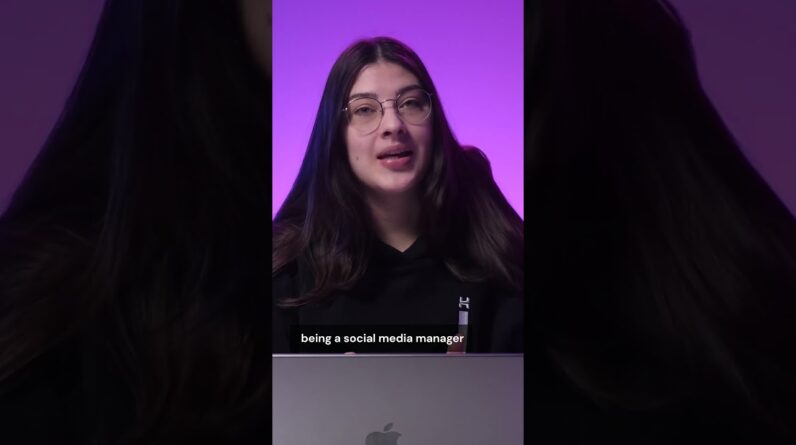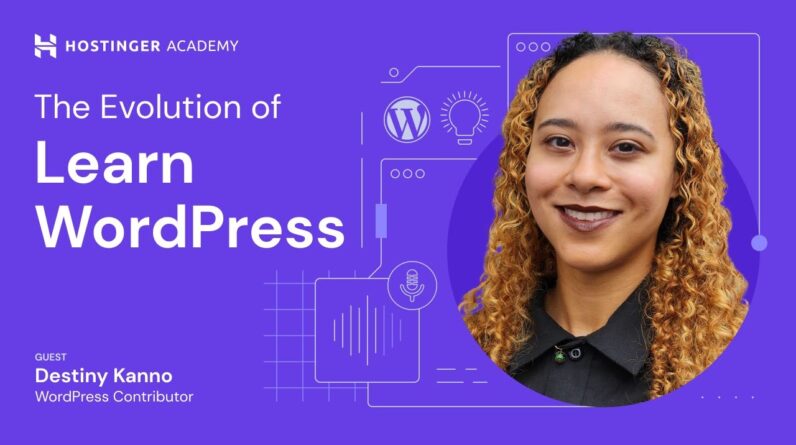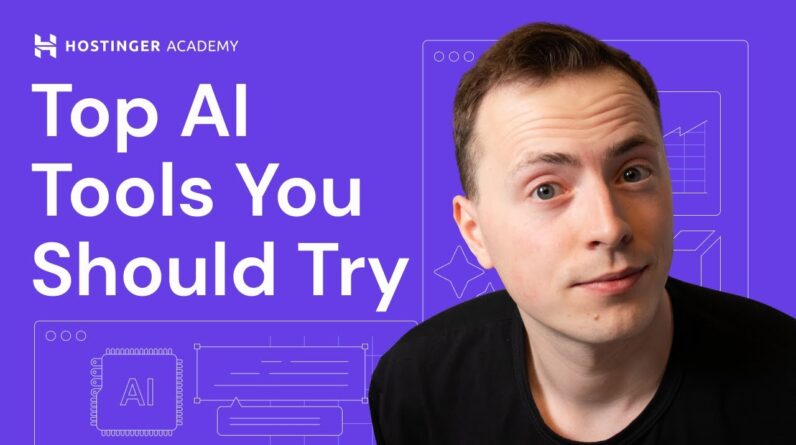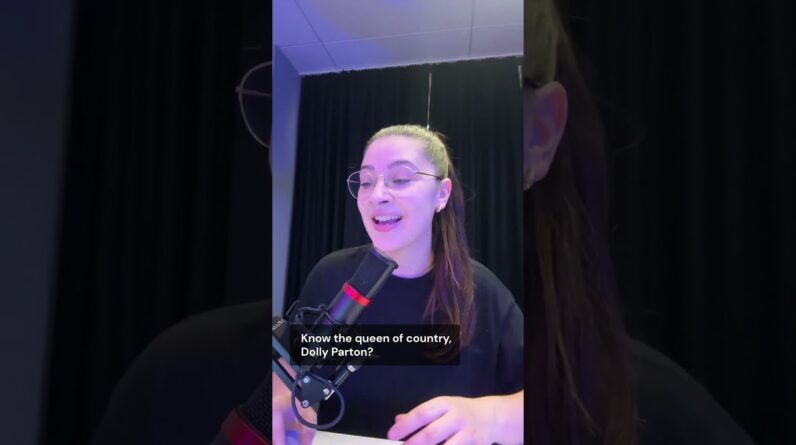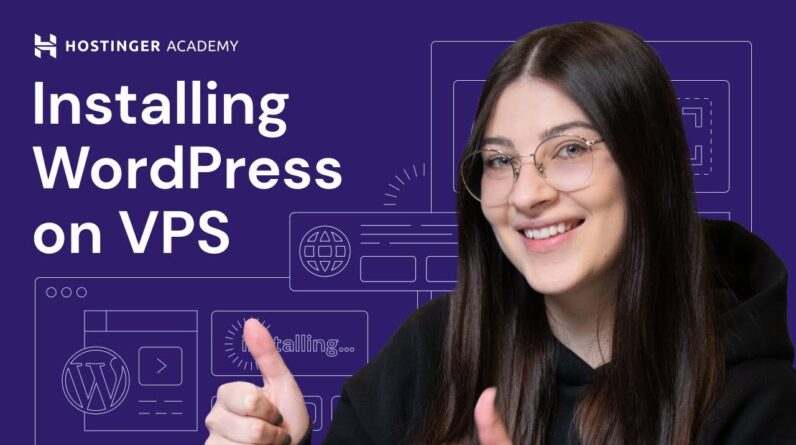"Faster Hosting with FREE SSDs, Pre-Installed WordPress + Free Web Builder, 24/7 US Based Support"
Unlimited Bandwidth, Storage and Email, $150 Ad Credits with Bing, Yahoo, and Amazon, 20x Faster Hosting
Are you struggling with the “theme missing style.css error” on your website? This issue can be frustrating and leave your website looking incomplete. But don’t worry, we’re here to help! In this step-by-step guide, we’ll walk you through how to fix this error and get your website looking its best. Whether you’re a beginner or have some experience with website development, this guide is easy to follow and will have your website up and running in no time. Let’s get started!
Table of Contents
How to Fix the Theme Missing style.css Error | Step-by-Step Guide
Introduction
When using WordPress, you may encounter an error message stating ‘The package could not be installed. The theme is missing the style.css stylesheet’. This error is common among new WordPress website owners and bloggers who are new to website design. However, this error can be fixed with a few simple steps.
In this article, we will be discussing a step-by-step guide on how to fix the theme missing style.css error in WordPress. We will explain the possible reasons behind this error and provide a tutorial on how to resolve it.
Why Does the Theme Missing Style.css Error Occur?
The style.css file in the WordPress theme is essential in defining the website’s layout, which controls the website’s appearance. The error message stating ‘The package could not be installed. The theme is missing the style.css stylesheet’ occurs when WordPress cannot locate the style.css file in the correct location or the style.css file is not found.
The common reasons behind this error might be:
- The folder containing the theme is deleted or corrupted.
- The file is incompatible with WordPress.
- The theme is not installed correctly, and the style.css file is not in the right location.
Step-by-Step Guide to Fix the Theme Missing Style.css Error in WordPress
In this section, we will provide a detailed tutorial on how to fix the theme missing style.css error in WordPress. Follow these simple steps to resolve the issue:
Step 1: Check Theme Compatibility with WordPress
Ensure that the theme you are trying to install is compatible with WordPress. Check the WordPress theme documentation for compatibility information. If the theme is not compatible, look for a WordPress-compatible theme that suits your website or blog design theme.
Step 2: Extract the Files from the Zip Folder
When you download a theme, it comes in a zip folder consisting of several files. Locate the downloaded zip folder and extract it. After extracting the folder, check if the style.css file is present in the extracted files. If there is no style.css file, the error message may arise.
Step 3: Correct Folder Structure
Ensure that the extracted folder is in the right location in your WordPress installation. If you have WordPress installed in the ‘public_html’ folder on your server, upload the extracted folder’s content to the ‘public_html/wp-content/themes/’ path. If you have installed WordPress in a subdirectory, upload the extracted folder’s content to the ‘public_html/mywebsite.com/subdirectory/wp-content/themes/’ path.
Step 4: Check Style.css File Location
After you upload the theme to the correct path, check if the style.css file is in the correct location. The file path should be ‘public_html/wp-content/themes/your-theme/style.css’. Make sure the style.css file is not located in any subfolders.
Step 5: Upload Theme via WordPress Dashboard
If the folder structure is correct, and the style.css file is in the right location, but you are still encountering the error message, try to upload the theme using WordPress’s dashboard. Go to ‘Appearance’ > ‘Themes’ > ‘Add New’ > ‘Upload Theme.’ Select the zip file of your theme and hit the ‘Install Now’ button.
Step 6: Use FTP Clients to Upload Theme Folder
If none of the above steps works, you can try uploading the theme folder through FTP clients like Filezilla. Connect to your server’s FTP client and navigate to the ‘public_html/wp-content/themes’ path. Upload the extracted theme folder to this location, and WordPress will detect the theme during the next theme update.
FAQs
- Is the style.css file located in the right place?
If you are encountering the error message ‘The package could not be installed. The theme is missing the style.css stylesheet,’ the style.css file is not in the correct location. Ensure that the style.css file is located in ‘public_html/wp-content/themes/your-theme/style.css’.
- How to make sure the folder structure is correct?
If your website’s files are in the ‘public_html’ folder, upload the theme folder’s contents to ‘public_html/wp-content/themes/your-theme’ folder. If you installed WordPress in a subdirectory, upload the theme folder’s content to ‘public_html/mywebsite.com/subdirectory/wp-content/themes/your-theme’ folder.
- What if the uploaded theme is still not visible in WordPress?
If the uploaded theme is not visible in WordPress after following the above steps, change the theme’s folder name to ‘your-theme.’ This should update WordPress and show the theme in the ‘Themes’ section.
- How do I check the WordPress theme’s compatibility?
Check the WordPress theme documentation for compatibility information before downloading the theme.
- What is Hostinger Web Hosting, and how can I get a discount?
Hostinger is a web hosting service provider that provides website hosting services at an affordable price. Use the code HA10 for a 10% discount on your web hosting subscription.
Conclusion
Fixing the missing style.css error in WordPress is simple and can be resolved using the steps mentioned in this article. Ensure that the folder structure and files are in the right location. If still encountering the error message, try to upload the theme through the WordPress dashboard or FTP clients. With this tutorial, you can fix the theme missing style.css error in WordPress with ease.