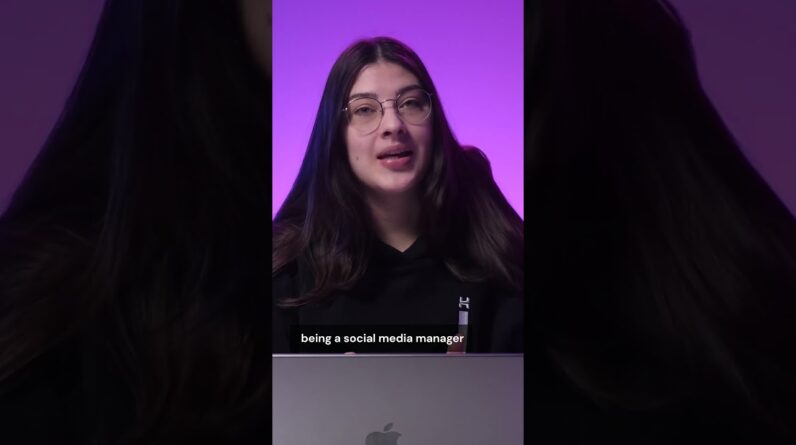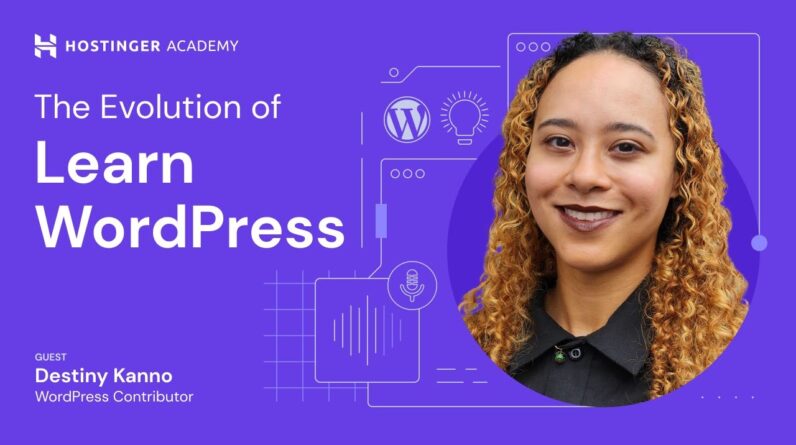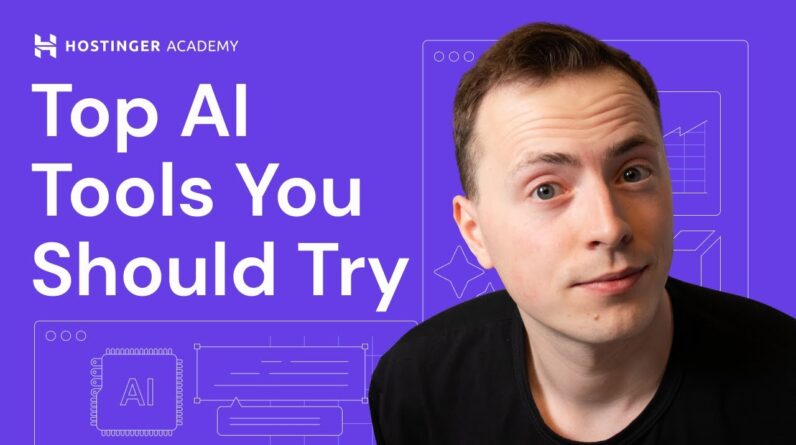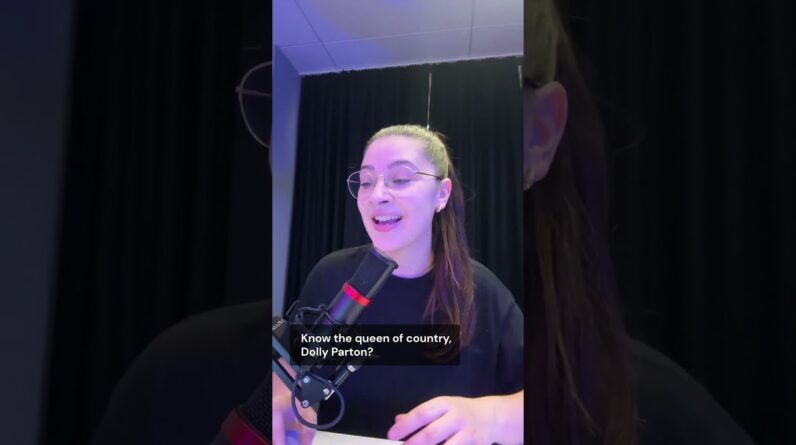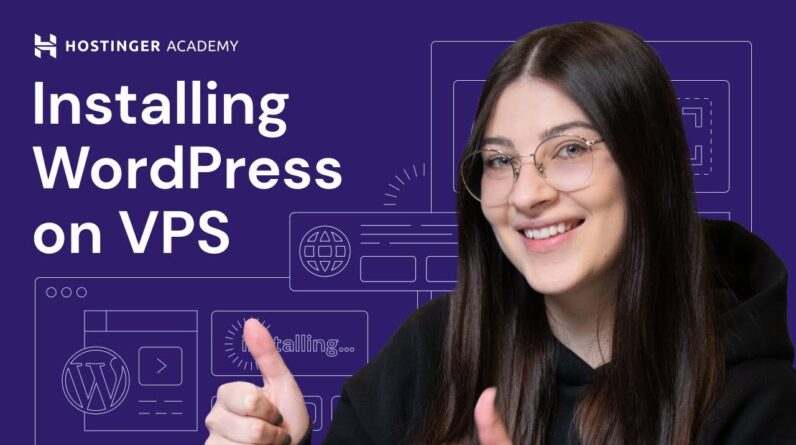"Faster Hosting with FREE SSDs, Pre-Installed WordPress + Free Web Builder, 24/7 US Based Support"
Unlimited Bandwidth, Storage and Email, $150 Ad Credits with Bing, Yahoo, and Amazon, 20x Faster Hosting
Welcome to our blog post where we will guide you through the process of effortlessly changing fonts in WordPress. With our step-by-step instructions, we will show you three quick and simple methods to achieve this. Whether you are a beginner or an experienced WordPress user, we’ve got you covered! So, join us as we explore the world of fonts and enhance the visual appeal of your website. Let’s get started!
Table of Contents
How to EASILY Change Fonts in WordPress | 3 Fast and Easy Ways
Introduction
Are you looking to give your WordPress website a fresh and unique look? One easy way to achieve this is by changing the fonts. Not only can changing fonts improve site readability, but it also provides an opportunity to boost your branding options. In this article, we will guide you through three fast and easy ways to change fonts in WordPress, allowing you to create a website that truly reflects your style and personality.
Method 1: Changing Fonts Using the Site Editor
One of the simplest ways to change fonts in WordPress is through the Site Editor. Follow these steps to get started:
- Log in to your WordPress admin dashboard.
- Navigate to the “Appearance” tab and click on “Customize” to access the Site Editor.
- Once in the Site Editor, look for the “Typography” or “Fonts” section, depending on your theme.
- Here, you will find options to customize fonts for different elements of your website, such as headings, body text, and menus.
- Select the font you desire from the available options or upload your own custom font.
- Save your changes and preview your website to see the new fonts in action.
Changing fonts using the Site Editor gives you the flexibility to experiment with different styles and find the perfect combination that suits your website.
Method 2: Changing Fonts Using the Page Editor
If you prefer to have different fonts for specific pages or posts on your WordPress website, you can use the Page Editor to make these changes. Follow these steps:
- Navigate to the page or post you want to modify.
- Click on the “Edit” button to open the Page Editor.
- Look for the “Typography” or “Fonts” section, usually located in the settings panel on the right-hand side.
- Similar to the Site Editor, you can customize fonts for headings, body text, and other elements.
- Choose the desired font from the available options or upload your custom font.
- Save your changes, update the page or post, and view it to see the new fonts.
Changing fonts using the Page Editor allows you to have a personalized look for specific content, adding a touch of uniqueness and creativity to your website.
Method 3: Changing Fonts Using the Customizer
Another method to change fonts in WordPress is by using the Customizer. Here’s how to do it:
- Go to your WordPress admin dashboard.
- Navigate to the “Appearance” tab and click on “Customize.”
- Look for the “Typography” or “Fonts” section within the Customizer.
- Depending on your theme, you can usually customize fonts for various elements.
- Select the font you want from the available options or upload your custom font.
- Save your changes and preview your website to admire the new fonts.
Using the Customizer provides a straightforward way to change fonts globally across your entire website, ensuring consistency in design and branding.
Conclusion
Changing fonts in WordPress allows you to unleash your creativity and enhance the aesthetics of your website. By following the three methods mentioned above, you can easily customize fonts to create a unique and visually appealing website. Whether you choose to use the Site Editor, Page Editor, or Customizer, experimenting with different fonts can greatly impact your site’s readability and overall user experience.
Don’t forget, if you’re looking for more in-depth tutorials, be sure to subscribe to our YouTube channel. And if you have any questions or need further assistance on changing fonts in WordPress, don’t hesitate to leave a comment. Our team is ready to help you on your font customization journey!
FAQs
- Can I change fonts for specific pages or posts?
- Are there any limitations to the fonts I can use in WordPress?
- Does changing fonts affect my website’s loading speed?
- Can I revert to the default fonts if I don’t like the changes?
- Is it possible to upload custom fonts in WordPress?