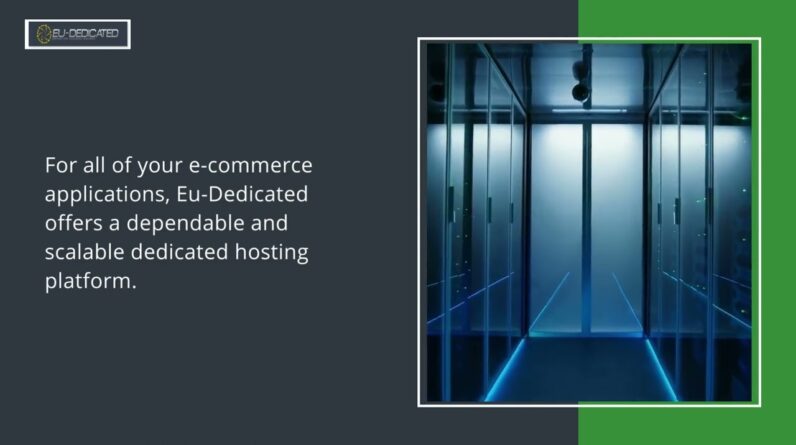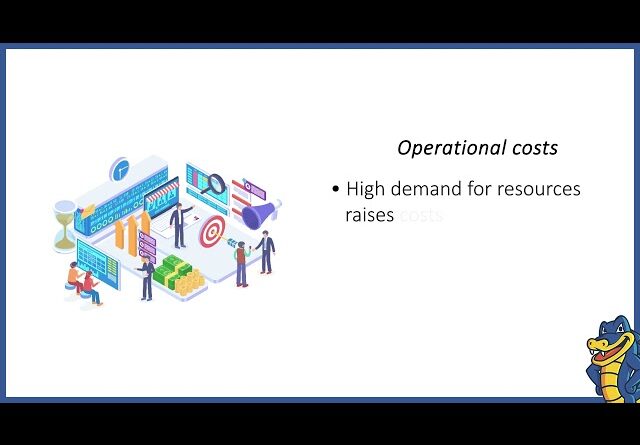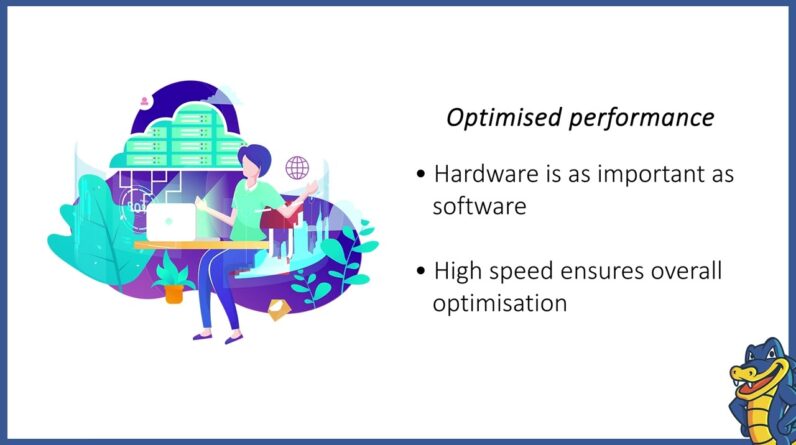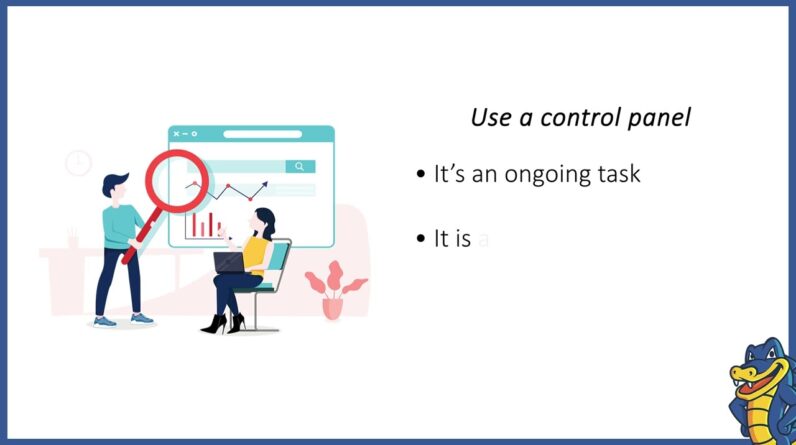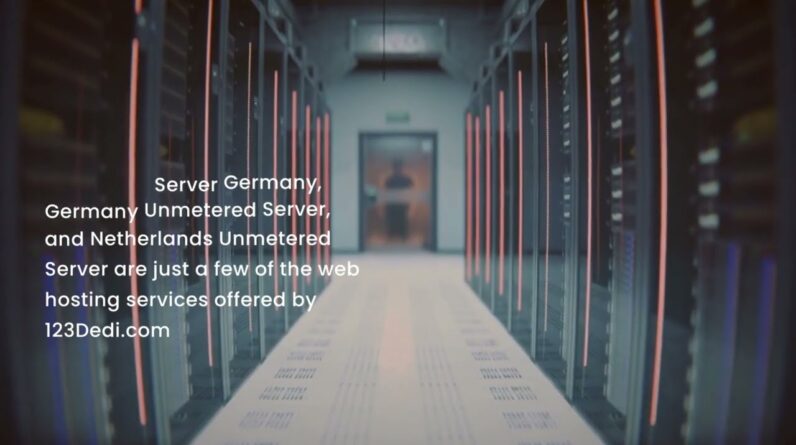"Faster Hosting with FREE SSDs, Pre-Installed WordPress + Free Web Builder, 24/7 US Based Support"
Unlimited Bandwidth, Storage and Email, $150 Ad Credits with Bing, Yahoo, and Amazon, 20x Faster Hosting
Short video showing the steps required to setup an Arma Reforger Dedicated Server. I’ve seen lots of people having trouble setting up the Arma Reforger Dedicated server so thought I would create a quick video which you can follow to set up your own Arma Reforger Dedicated Server.
CONFIG
————
”dedicatedServerId”: ””,
”region”: ”GB”,
”gameHostBindAddress”: ”INTERNAL”,
”gameHostBindPort”: 2001,
”gameHostRegisterBindAddress”: ”PUBLIC”,
”gameHostRegisterPort”: 2001,
”adminPassword”: ”CHANGEME”,
”game”:
”name”: ””,
”scenarioId”: ”ECC61978EDCC2B5AMissions/23_Campaign.conf”,
”playerCountLimit”: 69,
”autoJoinable”: true,
”password”: ”PASSWORD”,
”visible”: true,
”supportedGameClientTypes”: [
”PLATFORM_PC”
],
”gameProperties”:
”serverMaxViewDistance”: 5000,
”battleEye”: true,
”disableThirdPerson”: true,
”fastValidation”: true
,
”mods”: []
WIKI Article
————
https://community.bistudio.com/wiki/Arma_Reforger:Server_Hosting
Scenarios
————-
https://community.bistudio.com/wiki/Arma_Reforger:Startup_Parameters#listScenarios
Hi welcome back today we’re going to be Looking at setting up an armor reforger Dedicated server Uh it only came out a few days ago so on The 17th It’s now the 19th I’ve seen lots of people trying to set Up dedicated servers and Having a lot of trouble so i thought i’d Take the time make a short video on how To set it up This is going to assume a few basic Things you have the access to a Dedicated server preferably hosted in a Data center with a much faster internet Connection than you have i hope you’re Gonna need that You already understand and know about Steam cmd so i don’t need to cover that And you that you have a knowledge of Poor forwarding I’m certainly not going to be covering That because almost everybody has a Different router And the way to do it is different so i’m Not going to be covering that So i’m going to start by logging into my Dedicated server Uh i am not going to be downloading the Game because i’ve already got it Downloaded and that’s done through cmcmd So i can show you that uh let’s go to This pc On my d drive and i got my game
Downloads here So here’s the armor reforger server Folder which i downloaded the game to Um And there it is there the xc that’s the Actually we’re looking for To get the server running You need to run that particular Executable file but you need to pass it Some parameters So what i’m going to show you to do is How to set up those parameters what i’ve Do is set up a profiles folder In here we’re going to create a new text Document And we’re going to call that Deady [Music] [Music] Yes we do want to change it And there Um So we need to open that file up next Where’s my new plus plus There it is So in here We’re going to paste our Template file and this is what we’re Going to be editing So we’ve got a few sections here you’ll See these template files all over the Internet And they do look very different so i Kind of
Trimmed this one down to the bits that We need to see the bits we And bits we don’t want i’ve taken them Out Um so we’ve got a couple of important Parts This particular dedicated server most Places you’ll see this pre-filled I would recommend taking it out leaving That blank Just like that When you Run your services successfully for the First time it will generate An id so you don’t need to pay anything In there beforehand Region Set that if you want um by default it’s Just set as eu I’ve set mine to gb because the server Is hosted in the united kingdom Um these Game host buying port address is empty But in this template i have pushed Internal And These are the port numbers for the game By default they’re both 2001. Uh you’ve got gamehouse registered Address public so this is where most People Have had troubles trying to set up their Server it’s getting these addresses Wrong
Just completely wrong Um so what i found is that Game host bind address needs to be the Computer’s internal Ip address or your private address This is the address that your Dedicated server has on its own Network so on the lan that it’s Connected to You can easily find this up by opening a Command prompt window Pressing enter Typing conflict And then pressing enter So Again this is this is an actual server So it’s got lots of network adapters in It but the one that’s connected which is Here so in this case i’m going to be Typing in this Address most people will see the address There starting in 192.168. That’s mine This address is unique to this computer On the network By trying something with that address On the internet You you won’t find it it’s a private Address so That’s what we’re going to put in which Is 10.900 This server’s ip address on this network Public address I’m going to blur this out
Game admin password so we’re going to Want to change this this is the password Once you’re connected to the game you Use to Get the admin rights on your server So let’s just send set that to Test Scenario id so this is the mission that You’re going to be loading currently Mission rotating is not enabled for Dedicated servers so A list of these is available on the wiki Um i will link to it Another place where i’ve seen a lot of People falling over was by Taking this section out That’s required they all have that like Id type At the beginning of the name of the Mission but that’s definitely required Play account limit I set that to 69 because it’s funny But in the server browser it tends to Cap out around 64. set that depending on The specs of your server Or the maximum number of people that You’re expecting to join your server To do a password Leave this blank If you Want your server to be public anybody Can drop in and join and play Set that to Something
If you Want your server to be private and You’ve got a password when you want to Join so let’s just close that test I have skipped a bit Which is the name here This is the name of the server so When you’re browsing the server browser This is what you’re going to see In the in the browser so We’re going to call that I can’t reach my keyboard Slugs Video Tutorial [Music] If you find another template anyway i’ll Put my template in the description You will see platform xbox uh some other Bits and pieces there will be mods Pre-filled out But Not in this template which i’ll put in The description So Once we’re happy that that’s all filled Out um We can hit ctrl s and save that Save it there great And this is where it gets really easy Now So again i’m not doing this in like some Super advanced way creating custom batch Files and things i’m going to be doing
Doing it quite crudely So what you can do is go back to your Folder that arm every folder is Installed to Um Hold down shift right click Open powershell window here you can Batch file this but i’m not going To just because i don’t Um so what we want to do here is if we Type It shows us all the files that folder We can see that on every forge or server Is In that folder so we’re in the right one So we start typing that press tab to Auto complete We want to pass a config to it Which is In our case we saved it in [Music] [Music] This is where it kind of uses this is What i Assume That this is where it creates like a Virtual directory for working and things So If it doesn’t exist [Music] Anything you want and it creates the Profile so i’m going to call it Dedicated save demo Press enter we’re going to wait let’s
Just move this up a little bit We’ll see all these things ticking Through [Music] We wait just a moment There are three files that it does Always get stuck on There they are filter open filter open Stuck on the last one There we go So here we have As long as we got this showing the rpl Listen address requested The internal ip address and Port number And game successfully created We should now be able to join the server So if I Load up Every folder on the other screen Just loading up armor reforger now New game early access space to continue They could go to multiplayer And we are going to Search for our server name which was It’s like So there’s my server I’m going to Join that it’s popped up for the Password We put the password in as Test And we’re going to join
Wait for the loading screen so it’s a Lot faster than arma 3 did Even to Spin server much quicker So making changes doesn’t take a 10 Minutes to reload the entire thing There we go Conflict completely Conflict We join faction we’re going to be the Americans Continue here we go There we go we’re in we are on our Server Just wait for everything to Load in And it’ll become a lot more responsive So we’ve got to reject it we’ll start Seeing npc spawning in just a moment Um I think by default they’re kind of stood In the tank let’s go around There With zero shot there we go I’ve just been told off for killing Friends That’s just coming up at this point now Friends can join um So if we go back over to the server In Um Because i started through powershell not With a match file The log stays open you can actually
Monitor everything that’s going on see We’ve got the auto save running there We see i joined the server one or one Place connected And stop the server it’s as simple as Just pressing ctrl c In there and the server is Is down So if you need to make any changes you Can quickly just make some changes To start it up again or make some Changes to your json file Actually this is the Part where I sent them that Your dedicated server id will populate After the first time it runs Successfully There it is We’ve loaded it again now and there’s Our unique id for our server Um So you can make any changes you want There and because we’re running it Within a powershell window What’s nice and easy is to start it back Up just press the up arrow and the last Command you typed in is Is back there I hope you found that useful