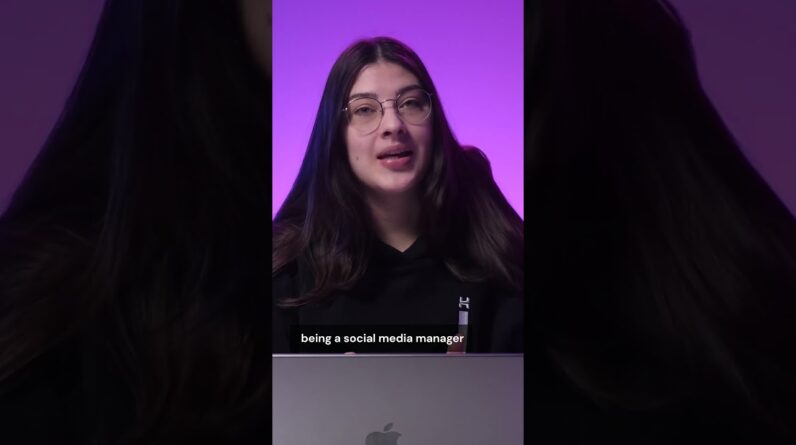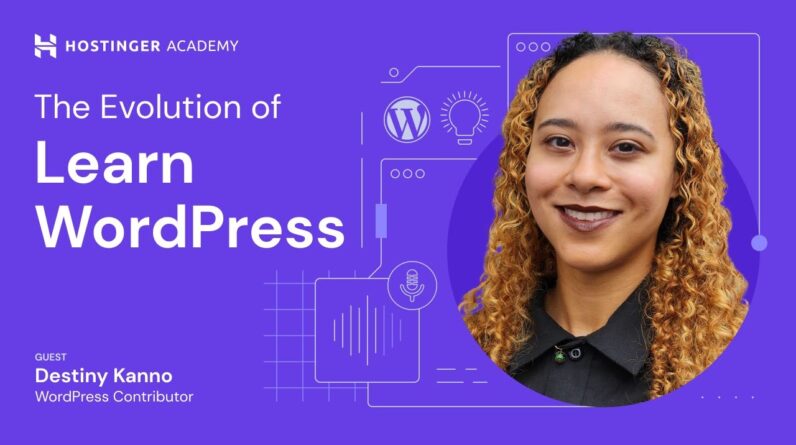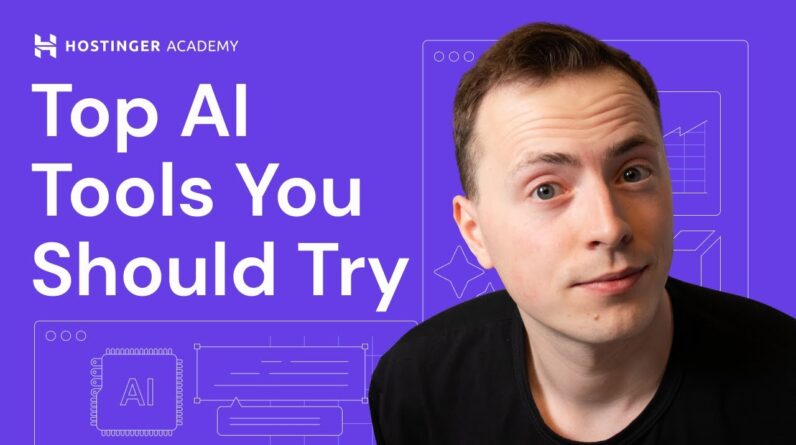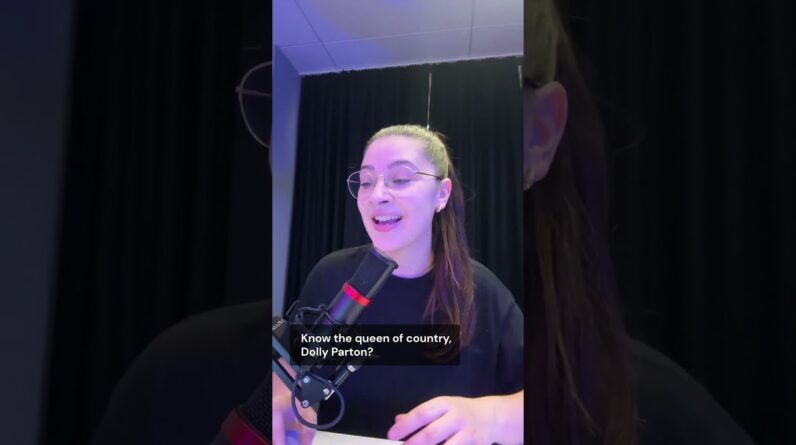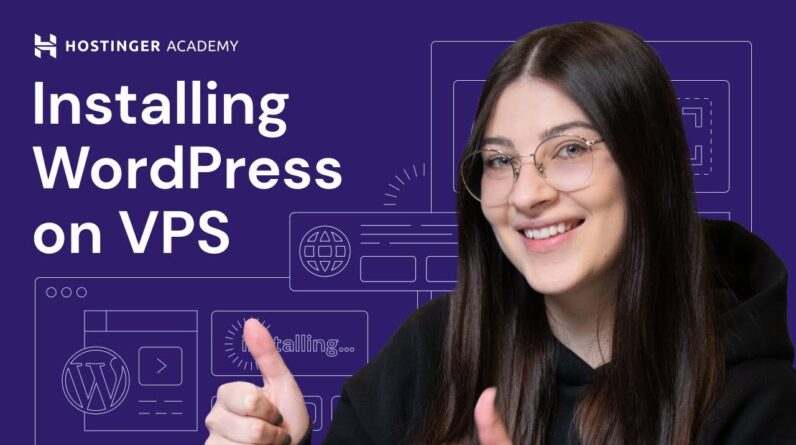"Faster Hosting with FREE SSDs, Pre-Installed WordPress + Free Web Builder, 24/7 US Based Support"
Unlimited Bandwidth, Storage and Email, $150 Ad Credits with Bing, Yahoo, and Amazon, 20x Faster Hosting
Learn how to fix the ERR_CONNECTION_CLOSED on Google Chrome. Building a website? Host it with Hostinger 👉
💥Use the discount code HA10 to get 10% OFF!
The ERR_CONNECTION_CLOSED message generally appears because of an issue regarding your internet connection – in most cases, you can solve it by restarting your router. However, there are also situations when you need to do more than that. In this video, you’ll learn different methods to fix ERR_CONNECTION_CLOSED.
____________________________________________
📚 Get Our eBooks!
WordPress Cheat Sheet:
7-Day WordPress Course:
____________________________________________
📌 Handy Links
ERR_CONNECTION_CLOSED: What It Is and 3 Ways to Fix It – Hostinger Tutorials:
https://www.hostinger.com/tutorials/err_connection_closed
How to Clear DNS Cache:
Would you like to explore our services? Try our hPanel demo 👉
Join Hostinger Affiliate Program:
____________________________________________
⭐Follow Us⭐
Instagram:
Twitter:
Facebook:
WordPress Explained Group:
Hostinger Tutorials:
Subscribe to our channel:
____________________________________________
🕒 Timestamps
____________________________________________
00:00 – Introduction
00:31 – Restart Your Router
00:41 – Check if the Website Is Down for Everyone or Just for You
01:02 – Reset Network Settings
02:13 – Clear DNS Cache
02:57 – Clear Chrome Cache
03:33 – Disable/Enable VPN
04:27 – Temporarily Disable Firewall and Antivirus
05:38 – Reinstall or Update Chrome
06:15 – Use Google DNS
07:36 – Run Chrome Cleanup (Only for Windows Users)
08:17 – Run a Malware Scan
08:54 – Outro
___________________________________________
Try implementing these methods to fix ERR_CONNECTION_CLOSED on Google Chrome:
👉 Check Your Internet Connection
Check if your internet connection is still working, and restart your router. You can also check if the website is down for everyone or just for you.
👉 Reset Network Settings
Here are the two commands that Windows users will need:
netsh int ip reset
netsh winsock reset
👉 Clear DNS Cache
If you use Windows, type this command on the Command Prompt while running it as the administrator:
ipconfig/flushdns
On macOS, open Terminal and run one of the following commands according to your macOS version:
🟣 macOS 11 Big Sur, 12 Monterey, 13 Ventura:
sudo dscacheutil -flushcache; sudo killall -HUP mDNSResponder
🟣 macOS 10.11 El Capitan, 10.12 Sierra, 10.13 High Sierra, 10.14 Mojave, or 10.15 Catalina
sudo killall -HUP mDNSResponder
🟣 macOS 10.10 Yosemite
sudo discoveryutil udnsflushcaches
🟣 macOS 10.7 Lion, 10.8 Mountain Lion, or 10.9 Mavericks
sudo killall -HUP mDNSResponder
🟣 macOS 10.6 Snow Leopard
sudo dscacheutil -flushcache
🟣 macOS 10.5 Leopard
sudo lookupd -flushcache
👉 Clear Chrome Cache
Learn how to access Google Chrome’s settings to clear the browser cache.
👉 Disable/Enable VPN
Your ISP may block your internet connection, triggering the ERR_CONNECTION_CLOSED message. Enabling a VPN or proxy server can be a good fix. If you already use a VPN or proxy, try to disable it.
👉 Temporarily Disable Firewall and Antivirus
Overly aggressive firewall and antivirus settings might block your internet connection too. Try to disable them and change the settings. Don’t forget to turn them back on once done.
👉 Use Google DNS
You can also try using Google DNS to solve the ERR_CONNECTION_CLOSED issue. Watch the steps to activate it on Windows and macOS.
👉 Reinstall or Update Chrome
An outdated Chrome version also can trigger the error. Therefore, reinstalling or updating your browser can be a solution.
👉 Run Chrome Cleanup (Only for Windows Users)
Chrome has a built-in Cleanup Tool to debug issues, including possible triggers of the ERR_CONNECTION_CLOSED message.
👉 Run a Malware Scan
Finally, the ERR_CONNECTION_CLOSED error can also happen because of malicious software on your computer. Checking if your computer is infected and removing it can solve the issue.
___________________________________________
▶ Want to see more awesome tutorials like this in the future? Consider subscribing 😁
https://www.YouTube.com/c/HostingerAcademy/?sub_confirmation=1
▶ If you have other questions, don’t hesitate and join our Facebook group for more help:
____________________________________________
Thank you for watching! Let us know in the comments section below if you have any questions. Good luck on your online journey. 🚀
#ERR_CONNECTION_CLOSED #errormessage #troubleshooting #HostingerAcademy
Hello there my name is and in this video I'm going to demonstrate how you can fix The air connection closed on Google Chrome let's start The air connection closed has several Causes including issues with SSL Installation network settings and your Internet connection sometimes the error Is just a temporary glitch you can solve By reloading the page but in other Instances you'll need to troubleshoot it Let's review the possible solutions for This error starting with the simplest One The first and simplest solution is to Ensure your internet connection is Working fine restart your router by Turning it off and turning it back on After a minute The error connection closed message Might also appear there is an issue with The site server to find out if that is The case you can use a tool like the one Provided by website planning paste the Website's URL and click on the check Button if it shows the website is online The issue is probably on your end If your internet is working just fine The network settings could be Misconfigured blocking your access to The site for Windows users you can reset Them via the command prompt to do that Type command prompt enter the search bar And right click on it choose run as
Administrator you'll see a pop-up asking You to allow it to make changes to your Computer choose yes if it asks for an Administrative login you will need to Contact your system administrator to Perform the next steps once the window Opens enter the following command don't Worry I'll add the necessary commands to The description after that hit enter Next you'll need to reset the windows Sockets interface by typing the Following command click enter to run it Now restart your computer to implement The changes for Mac users you can reset The network without accessing the Command line interface go to system Settings and select Network click on Your internet connection which is marked As connected now click on the details Button and go to the TCP IP tab hit the Renew DHCP lease button to finish the Process Another way to fix the error connection Closed is clearing your DNS cache it Will remove all existing DNS lookup Records and establish a new connection Using the latest ones if you use Windows Run the command prompt as administrator Just like I showed you before type the Following command and click enter to run It windows will automatically clear your DNS cache files and display a Confirmation message on Mac OS go to Applications choose utilities and click
On Terminal now type the command Corresponding to your Mac OS version I'll list the command options in the Description below hit enter if necessary Insert your admin password and click Enter again to flush your DNS cache In addition to clearing your DNS cache I'll also recommend clearing the browser Cache Chrome usually stores some of the Website's static files in your computer To speed up the loading process when you Revisit the site if a cache file becomes Corrupted it might trigger the Connection closed error message to clear Chrome's cache click on the three dots At the top right corner of the screen And select settings click on privacy and Security and then clear browsing data Select all time and tick the Box cached Images and files then click clear data You may also encounter this error Because your internet service provider Is blocking the internet connection to a Specific site in this case you can try Using a VPN service if you're already Using a VPN or proxy server they can Also trigger the error connection closed To check if your VPN or proxy is the Reason behind the error disable it for Windows users disable your proxy server Through the control panel which you can Access via the search bar then look for Internet options on the internet options Menu you'll see a pop-up showing your
Network settings click on the Connections Tab and then on the Lan Settings uncheck the boxes for both Automatically detect settings and use a Proxy server for your Lan if you're Using Mac OS once again access your Network details but this time open the Proxies tab if you use VPN or proxy Extensions make sure to turn those off As well Your firewall or antivirus software may Also block the connection to the website And Trigger the error message to fix This issue temporarily disable your Computer's firewall or antivirus Software I do not recommend disabling Firewalls and or antivirus permanently As it makes your computer vulnerable to Cyber attacks the steps to turning off Your antivirus vary according to what Software you're using so make sure to Check its documentation let's see how to Disable the firewall on Windows and Mac OS on Windows select start and open Settings under update and security Select Windows security and click on Firewall and network protection select a Network profile domain Network private Network or public network Switch the Microsoft Defender Firewall To off if you are using a Mac device go To the system settings and click on Network toggle the button to disable Your firewall if that solved the
Connection closed error try to reset Your firewall or anti-virus settings to Remove any potential misconfigurations If the error message persists turn them Back on and move on to another Troubleshooting option Using an older version of Chrome might Cause compatibility or configuration Issues triggering the connection closed Error to check if your browser needs an Update click the three dots select help And click about Chrome if the browser is Up to date move on to the next method But if you're using an old version it Will display update Google Chrome button Click on it to update the browser to Finish the process relaunch your browser Alternatively you can also reinstall it Completely to get a clean copy of chrome However note that doing so might clear Your browsing data If the previous methods haven't worked You can try using Google DNS you're an Internet service provider usually uses Its own DNS servers but you can change This temporarily while facing issues and Set your operating system to use Google Public DNS IP addresses if you are a Windows user from the control panel go To network and internet select Network And Sharing Center and change adapter Settings then click your ethernet or Wi-Fi connection and select properties On the pop-up window double-click
Internet Protocol version 4. on the Properties window select use the Following DNS server addresses and the Preferred DNS box enter 8888 and in the Alternate DNS server box enter 8844 and Click ok to confirm if you use Mac OS go To system settings to change your DNS Server settings after that click on the Network tab if the lock icon is locked Click on it to unlock it it will display A pop-up screen asking for your admin Credentials once it's online locked Select your connection and click on the Details button go to the DNS Tab and Click the minus button to remove the Previous DNS entries then click on the Plus button enter 8888 and 8844 to add Google's IP addresses press ok to Implement the changes Another method you can try is running The Chrome cleanup tool but note that it Is only available for Windows users the Cleanup tool scans your computer looking For harmful software that may be Affecting Chrome's functionality and it Can help detect any possible triggers of The connection closed error to run it You just need to go to settings and Select reset and clean up click on Cleanup computer and then check for Harmful software click on find so the Tool will scan your computer the process Can take a few minutes when it's done The tool will disable any harmful
Browser extensions and recommend Follow-up actions to remove any malware Detected Lastly another potential cause of this Error is malicious software or viruses Some are unintentionally made to block Your internet connection which can Trigger the connection closed error Message luckily Chrome's cleanup tool May already flag the malware on your Device and help you remove it but if you Want a more comprehensive check or your Device doesn't support the tool run a Malware scan usually most antivirus Software offer this type of scan you Only need to complete the instructions Provided in case you find malware on Your computer the antivirus will also Take care of its removal and that's how You can troubleshoot the error Connection closed on Google Chrome let Me know in the comments section which Method worked for you don't forget to Hit the like button share this video And Subscribe to our channel for more Tutorials on troubleshooting errors Thanks for watching and good luck on Your online Journey Foreign