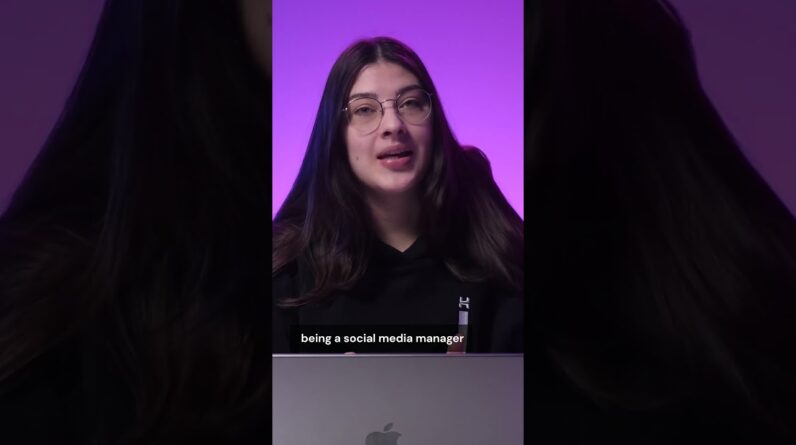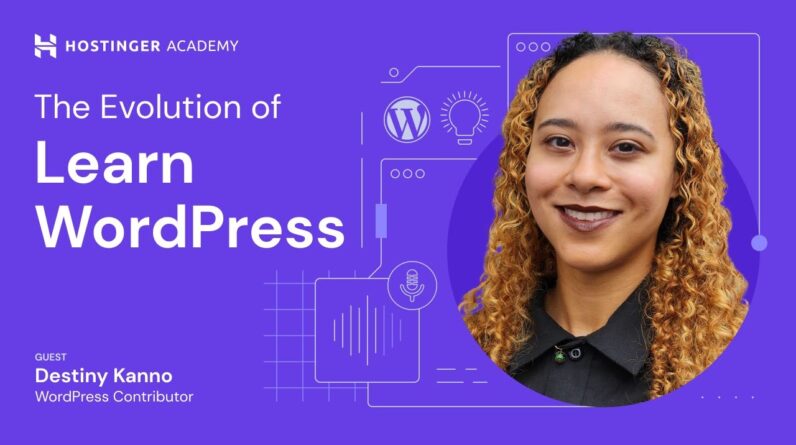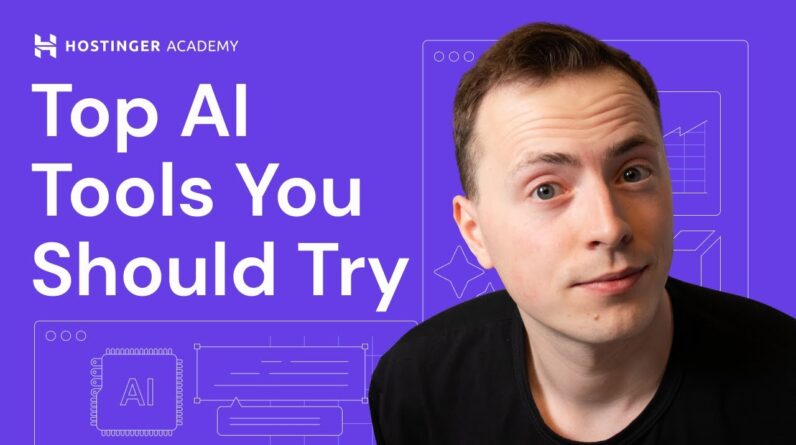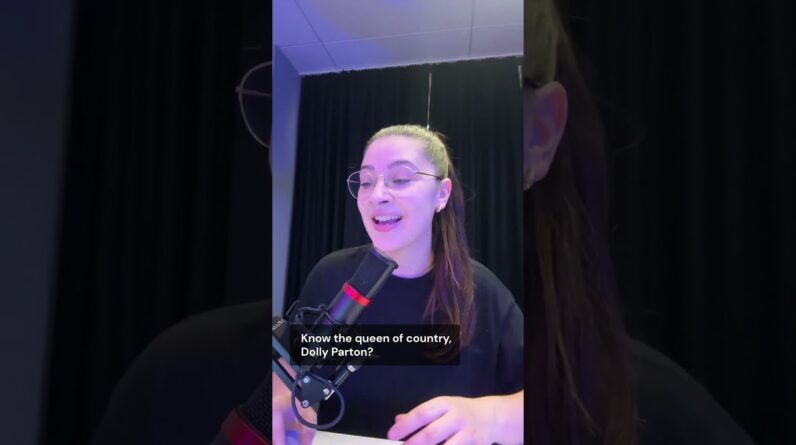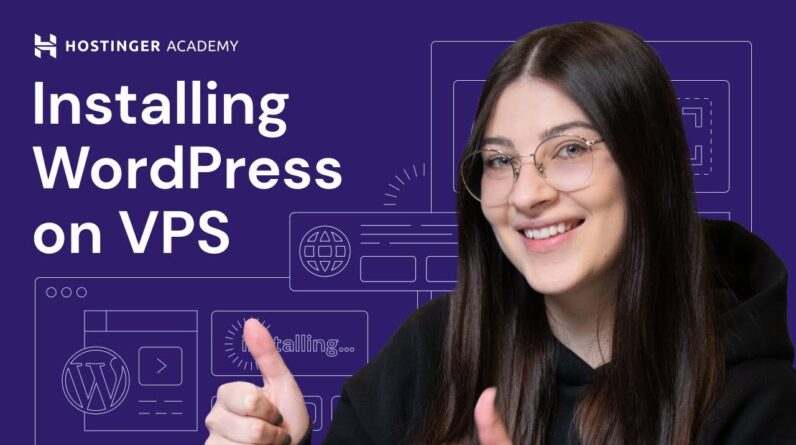"Faster Hosting with FREE SSDs, Pre-Installed WordPress + Free Web Builder, 24/7 US Based Support"
Unlimited Bandwidth, Storage and Email, $150 Ad Credits with Bing, Yahoo, and Amazon, 20x Faster Hosting
Learn how to add a video to a WordPress website with this tutorial. Start your WordPress journey with Hostinger web hosting 👉 bit.ly/3A2ONqr
💥Use the discount code HA10 to get 10% OFF!
Adding high-quality videos to your content can help increase visitors’ engagement and increase your site’s ranking. In this video, you’ll learn how to add a video to a WordPress website in three easy ways.
____________________________________________
📚 Get Our eBooks!
WordPress Cheat Sheet:
7-Day WordPress Course:
____________________________________________
📌 Handy Links
How to Embed Video in WordPress? – Hostinger Tutorials:
How to Embed Google Maps in WordPress (3 Beginner-Friendly Ways) – Hostinger Tutorial:
Videopack –
Html5 Video Player –
Would you like to explore our services? Try our hPanel demo 👉
Join Hostinger Affiliate Program:
____________________________________________
⭐Follow Us⭐
Instagram:
Twitter:
Facebook:
WordPress Explained Group:
Hostinger Tutorials:
Subscribe to our channel:
____________________________________________
🕒 Timestamps
____________________________________________
00:00 – Introduction
00:35- Why You Shouldn’t Upload Videos to Your Hosting Account
How to Embed Videos in WordPress
01:32 – Using the WordPress Block Editor
02:40 – Adding an Iframe
03:55 – Using Video Embedding Plugins
05:15 – Embedding Videos in a Sidebar
05:57 – Outro
___________________________________________
📌 How to Add Videos in WordPress?
There are three ways to embed videos in WordPress:
👉 Using the block editor. Automatically add the video on WordPress without any coding.
👉 Adding an iframe. It lets you choose a specific timestamp to start the video.
👉 Using WordPress video embedding plugins. Get more options for embedding your videos.
If you want to add a video to the site’s sidebar, we’ve also provided a step-by-step guide.
There you go! Now you know how to add videos in WordPress.
___________________________________________
▶ Want to see more awesome tutorials like this in the future? Consider subscribing 😁
https://www.YouTube.com/c/HostingerAcademy/?sub_confirmation=1
▶ If you have other questions, don’t hesitate and join our Facebook group for more help:
____________________________________________
Thank you for watching! Let us know in the comments below if you have any questions. Good luck on your online journey. 🚀
#howtoaddvideoinWordPress #howtoembedvideoinwordpress #WordPress #HostingerAcademy
Hello I'm vaidatas and today I'm going To teach you how to add a video to a WordPress website let's get to it As people now prefer watching videos Over reading text including a video on Your WordPress site can help you attract Visitors improve engagement and even Increase conversions and there are Several methods that you can use Including WordPress built-in blocks and Plugins you might be wondering can I Just upload videos to my site directly Yes you can but let me tell you why it Isn't a good idea Essentially uploading the videos is an Easy way to add them to your WordPress Website but it can negatively impact the Website in various ways a high quality Video can take up between a few hundred Megabytes to several gigabytes of Storage for shared hosting users this Type of file can quickly fill up your Storage space Also most hosting plans Come with a bandwidth limit so the more People watch your video at the same time The more bandwidth it will require with Limited bandwidth and storage visitors Will likely experience lags or sudden Pauses when streaming your videos and Accessing other side Pages this will Cause a bad user experience leading to Traffic loss or even crashing your site To avoid this I recommend embedding Videos instead this way you can save
Bandwidth and storage space while also Providing an excellent user experience For site visitors now I'll show you Three different ways to embed a video in Your WordPress site using the WordPress Block editor the first and simplest Method is to use the block editor it Lets you embed content from many Third-party websites like Twitter Tick Tock and YouTube in this tutorial I'll Show you how to embed a YouTube video in A WordPress blog post to get started log Into your WordPress dashboard select the Post where you want to embed the video Of course you can also create a new post If you want to I'm going to choose this Post and open it with the WordPress Block editor click the post area where You want to add the video and click the Plus button on the top left corner of The screen you can either scroll down to The embed section or type in YouTube to Find the corresponding block next go to YouTube and find the video that you wish To embed then copy its URL and head back To the editor paste the video's URL on The YouTube block and click embed now The video will automatically be embedded Into the post click preview to see how It looks on the site and update to save The changes if it's a new post hit the Publish button once you're done adding An iframe you can also embed a video by Using iframes to insert an iframe in
WordPress you'll need a special HTML Code but don't worry it's actually Pretty easy to get open the YouTube Video you want to embed for example I'm Going to add this how to fix error 522 Video for a blog post Just click the share button and you'll See a pop-up with several sharing Options Select embed and YouTube will display an Iframe code along with some options The start add box lets you choose an Exact timestamp which is great if you Only want to highlight a certain part of The video check the show player controls Box to include all the overlay buttons And finally I recommend enabling the Privacy enhanced mode it means that the Embedded content will not influence the Viewer's browsing experience on YouTube Once you're done click the copy button Next head back to your WordPress post we Can add the video anywhere by using the Custom HTML block click the plus icon And search for the custom HTML block All we have to do is paste the code we Copied earlier into the HTML block To have a quick look at the video switch From HTML to preview and that's it the Post now contains the video Using video embedding plugins another Option for embedding videos in WordPress Is using a video embedding plugin the Two plugins I recommend are video pack
And HTML5 video player if you want to Add a responsive and engaging video to WordPress then video pack may be the Best option it lets you customize Thumbnails for each video and display Them as a pop-up also there are multiple Resolution options available so the Video quality will automatically be Adjusted based on the size of your video Player however video pack isn't suitable For embedding third-party Source videos Since it doesn't support all video Sources for embedding YouTube videos for Example it recommends using WordPress Built-in functionality so if you wish For a more versatile and flexible plugin HTML5 video player may be a great choice This plugin allows you to embed a video Player in your WordPress posts Pages Widget areas as well as template files Its interface is user friendly which Makes it ideal for beginners the plugin Also offers two built-in blocks and a Shortcode generator allowing you to add Videos from third-party hosts like YouTube Vimeo and Amazon S3 without any Coding however the plugins free version Is quite limited so I recommend checking HTML5 Video Player Pro embedding videos In a sidebar if you would like to add a Video in your WordPress sidebar follow These steps On your WordPress dashboard navigate to Appearance then customize and select
Widgets depending on the theme you're Using there might be multiple sidebar Areas available Select the area where you want to add Your video and click the add a widget Button now just type video on the search Bar the video widget will show up once You click it since we're embedding a YouTube video after clicking the add Video button choose insert from the URL Simply paste the YouTube URL and you'll See a preview of the video the last Thing to do is make it live by clicking The save and publish button and that's It you've learned three different ways To embed videos in WordPress go ahead And try them out and let us know which One works best for you before we wrap This up make sure to hit the like button Share this video And subscribe to our Channel for more WordPress tutorials Like this one if you have any feedback Or further questions write them in the Comment section below good luck and I'll See you in the next video