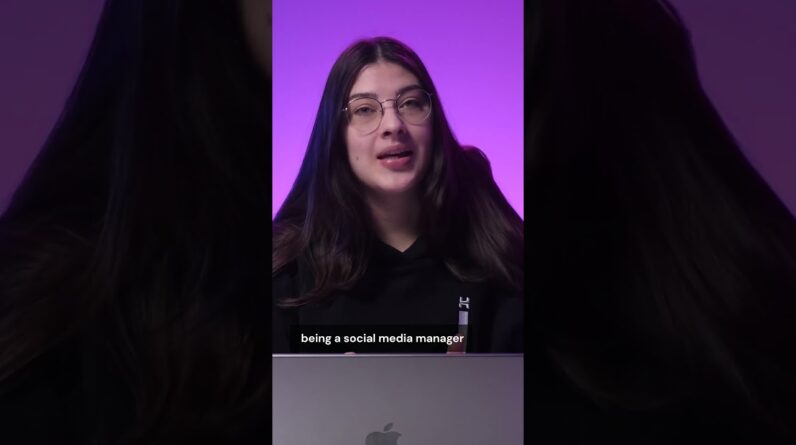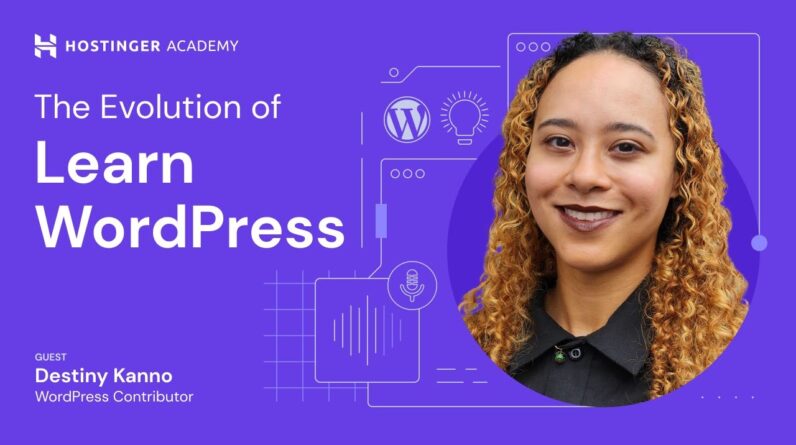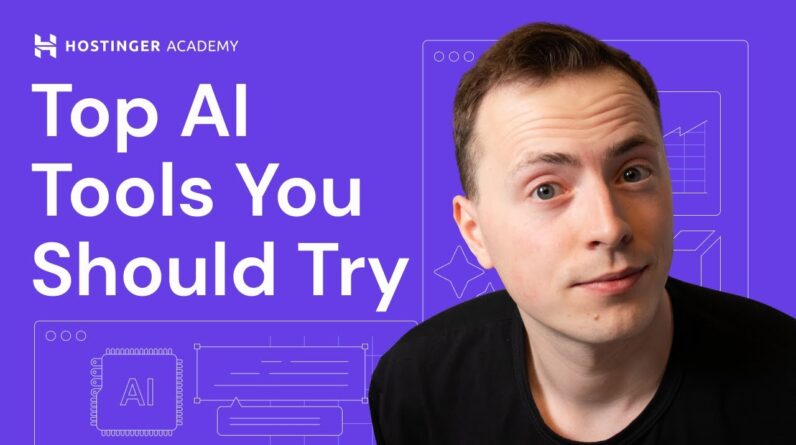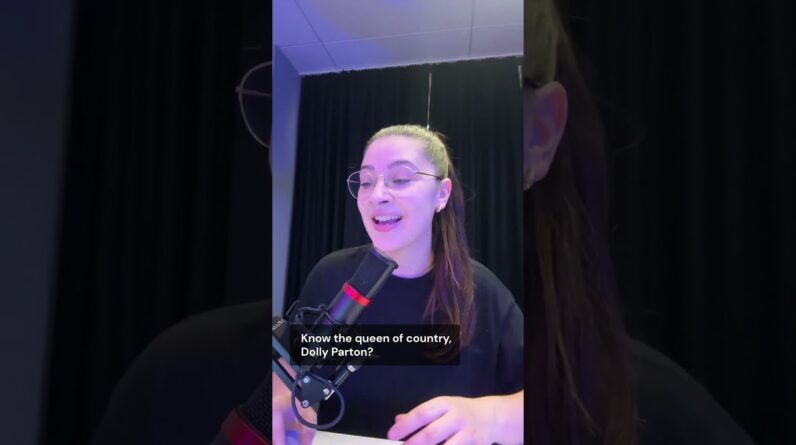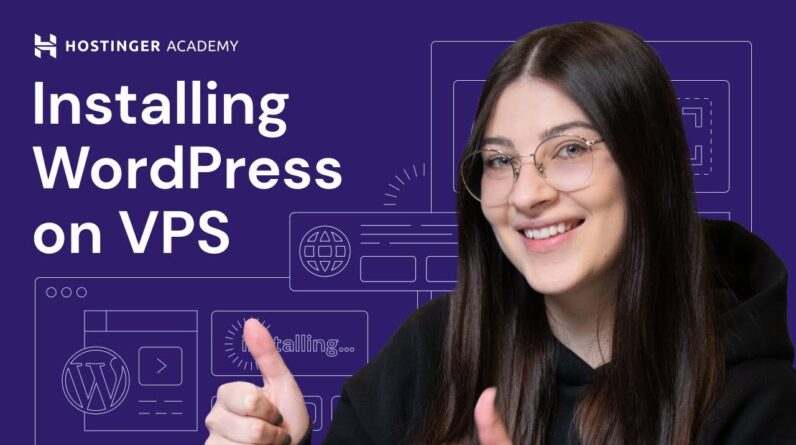"Faster Hosting with FREE SSDs, Pre-Installed WordPress + Free Web Builder, 24/7 US Based Support"
Unlimited Bandwidth, Storage and Email, $150 Ad Credits with Bing, Yahoo, and Amazon, 20x Faster Hosting
In this short tutorial, you’ll learn how to set up a WordPress SMTP tool using Hostinger Mail. Start your WordPress journey today with Hostinger web hosting 👉
💥 Use the discount code HA10 to get 10% OFF!
____________________________________________
🚀 Ready to Make a Website? Join Our Free Course!
Learn how to create a website for your business:
____________________________________________
📚 Get Our eBooks!
WordPress Cheat Sheet:
7-Day WordPress Course:
____________________________________________
📌 Handy Links
Would you like to explore our services? Try our hPanel demo! 👉https://bit.ly/31NRfTn
Join Hostinger Affiliate Program:
____________________________________________
⭐Follow Us⭐
Instagram:
Twitter:
Facebook:
WordPress Explained Group:
Hostinger Tutorials:
Subscribe to our channel:
____________________________________________
🕒 Timestamps
00:00 – Introduction
00:20 – Getting Your SMTP Information From hPanel
00:47 – Downloading The WP Mail SMTP Plugin in WordPress
01:03 – Setting Up the WP Mail SMTP Plugin
01:53 – Sending a Test Email
02:14 – Outro
____________________________________________
▶ Want to see more awesome tutorials like this one? Consider subscribing 😁
https://www.youtube.com/c/HostingerAc…
▶ If you have any questions, don’t hesitate and join our Facebook group for more help:
____________________________________________
Thanks for watching! Let us know in the comments below if you have any further questions and good luck on your online journey. 🚀
#howtosetupwordpresssmtp #wordpress #smtp #hostingeracademy
[Music] Foreign I will show you how to set up a WordPress SMTP plugin using hostinger Email for this tutorial we will use the WordPress mail SMTP plugin however you May use other plugins to do the job and They can be configured in a similar way Before we set up the tool on WordPress You need to get your SMTP information From hpanel here's how to do it log into Your hostinger account on hpanel choose The emails tab select the email plan you Want to check and choose manage select Configuration settings on the dashboard To find the SMTP information of your Server this includes the SMTP Port Protocol hostname and SSL TLS encryption Ok now let's download and install the WordPress mail SMTP plugin to do that go To your WordPress dashboard click Plugins and then add new enter the name Of the plugin in the search bar once WordPress mail SMTP appears on the list Click the install now button next to it And then click activate once activated Find the WordPress mail SMTP menu in Your WordPress dashboard and click on Settings Scroll down to the primary connection Section and fill in the from email field With the email address you want to use After that fill in the from name field Below next uncheck the set the return Path to match the from email checkbox
This will disable bounce messages since We're using hostinger email in the Mailer section choose other SMTP another Set of configurations under this section Will appear enter the configuration Settings you found in hpanel for your SMTP host enter Smtp.hostinger.com next select the Encryption level that your server Supports choosing one will automatically Set the SMTP Port Auto TLS and Authentication settings then enter the SMTP username and password once you're Done click the save settings button we Recommend sending a test email to ensure The WordPress SMTP settings are working Properly to do that go to the email Test Section in the WordPress mail SMTP Plugin dashboard and enter an email Address where the test email will be Sent if you successfully receive the Mock email the plugin is set up and Ready to use and that's it I hope you Found this video helpful and make sure To check out our channel for more Helpful tips and tutorials thank you for Watching and good luck on your online Journey Foreign